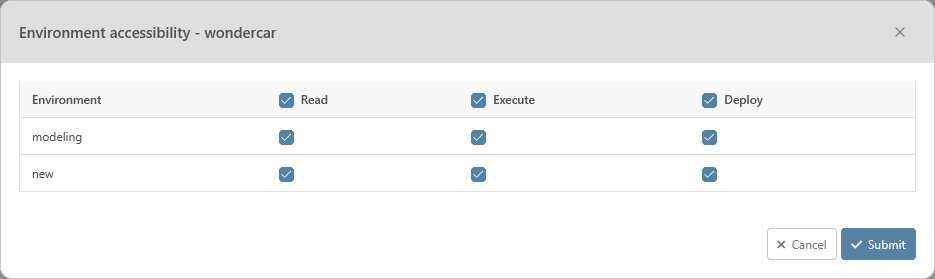Group management allows you to create groups to manage permission for a set of users. The submodule is accessible from the client admin in the upper-right corner of the screen for the administrators.
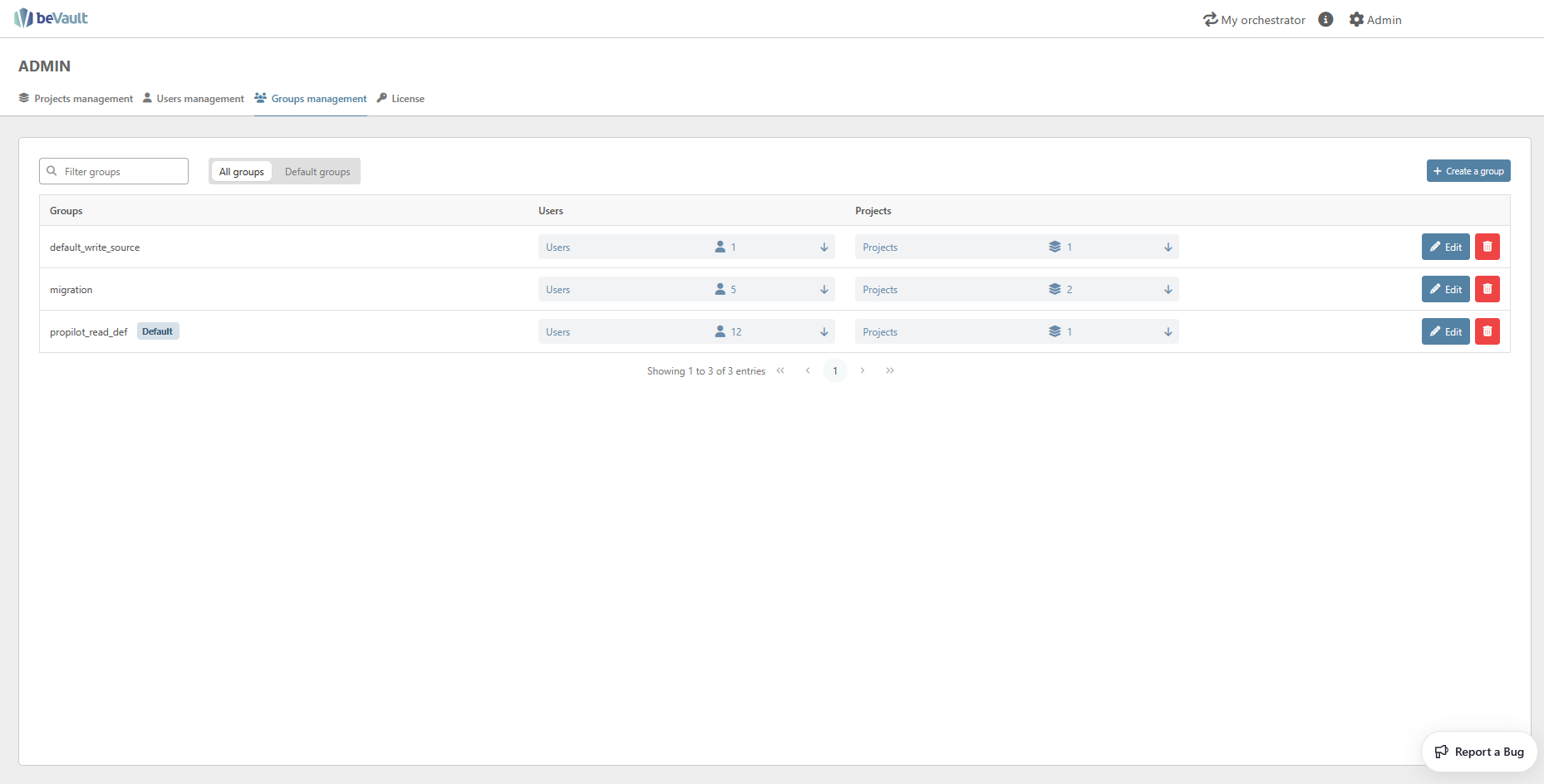
Create a group
To create a group, click the “Create a group” button in the upper-right corner of the module. This will open the following modal where you can enter the descriptive data of the group.
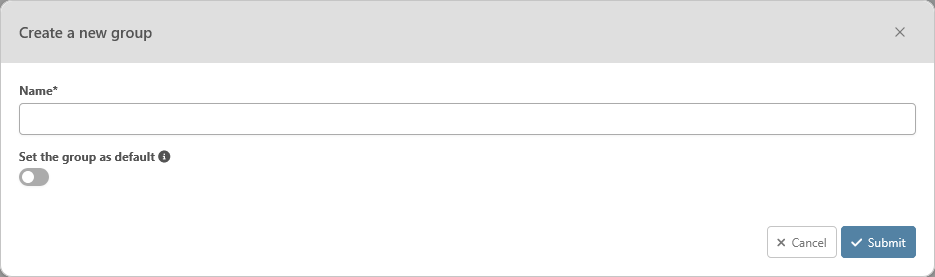
You will have to enter the following information:
-
Name: The name of the group. This name should be unique.
-
Is default? : When set to true, all new users will be automatically assigned to the group.

Search for a group
You can search for a specific group with the dedicated filter in the upper-left corner of the submodule.
You can either search the group by its name.
Furthermore, you can narrow down the list of groups by selecting a type of group with the radio buttons to see only the default groups.

Manage users of a group
You can click on the “Users” button of a group (1) to see the list of users that are members of the group.
You can add a user to the group with the dropdown list at the bottom of the user list (2). To find a specific user, you can filter the drop-down list by entering the name of the user in the search bar. Once selected, click on “Add user”.
You can remove a user from the group by clicking on the “Remove” button on the right side of the line of the user (3).
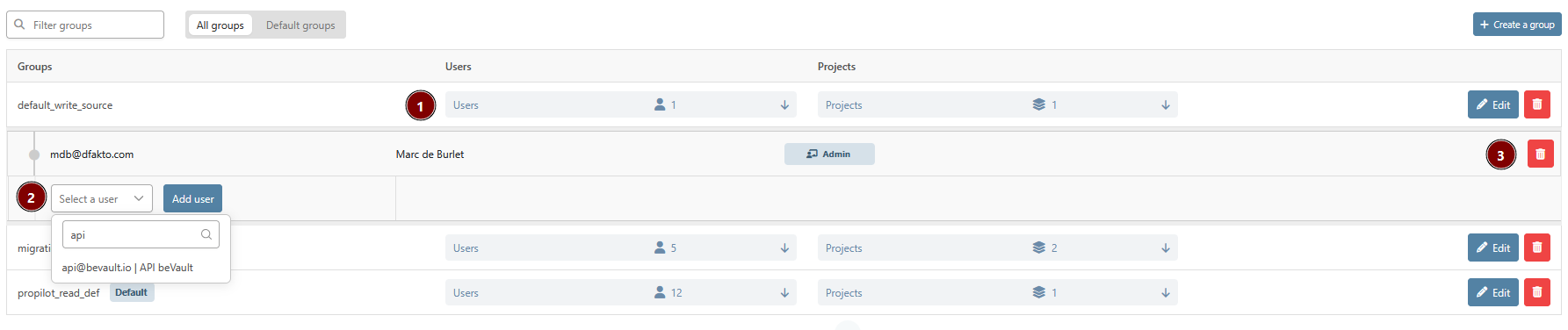
Manage permissions of a group
A group can be assigned to a project by giving it at least one permission on one of its modules.
To provide access to a project to a group, you need to find it in the list first. Then, you can click on the project button to expand the list of projects of the user.
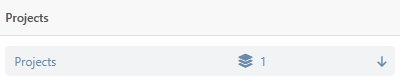
You will see the list of the projects the members of the group can access to. You can either start assigning the group to a new project with the drop-down list of projects (1).
Furthermore, you can also manage the module availability (2) and the environment accessibility (3) of an assigned project with the dedicated buttons.
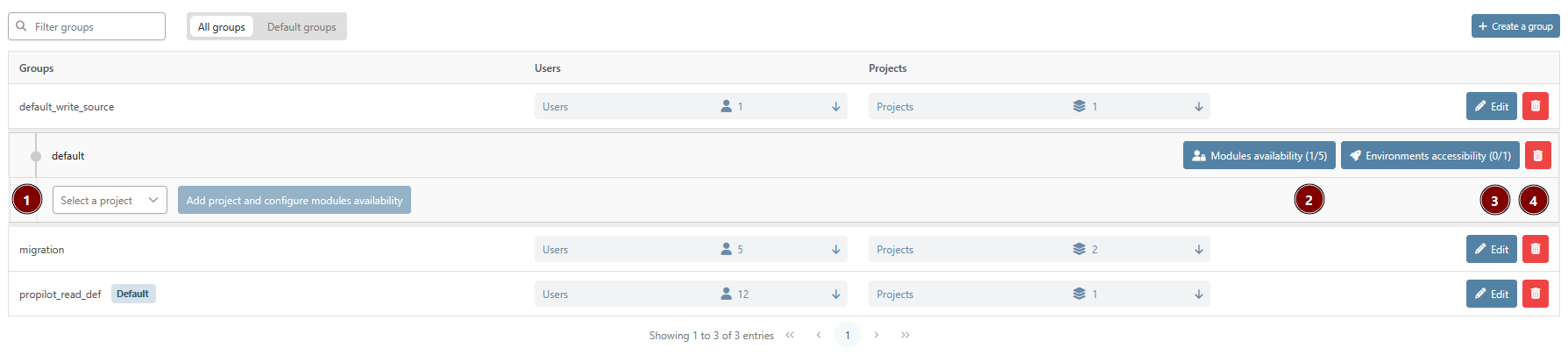
Clicking the 'Remove' button (4) will revoke project permissions previously assigned to the group.
Manage modules availability
You can grant specific permission to a user or a group for each module of a project. The permissions are granted for all the submodules of the module.
There are two different permissions for each module:
-
Read: Allows the user or the members of the group to see the module and navigate into it. However, he won’t be able to edit or change the content of the module.
-
Write: Allows the user or the members of the group to edit the content of the module.
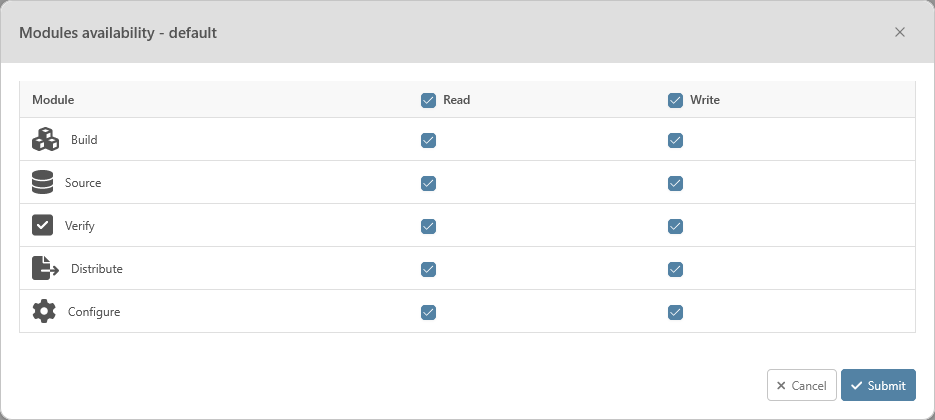
For the submodules that are present in different modules (Version, Snapshot, …), the user will have access to it as soon as he has a permission for at least one module where it is present.
For example:
Dan only has a read access to the Source module and a write access to the Verify module, he will be able to access the Version submodule and create a new version even from the Source module.
Manage environment accessibility
Besides the permissions on the modules, you can grant specific permission for each environment of a project. There are 3 different rights for the environments:
-
Read: Allows the user or the members of a group to read the data from the environment.

-
Execute: Allows the user or the members of a group to perform specific actions on an environment such as importing data into it or executing a state machine in that environment
-
Deploy: Allows the user or the members of a group to deploy a new version on the environment