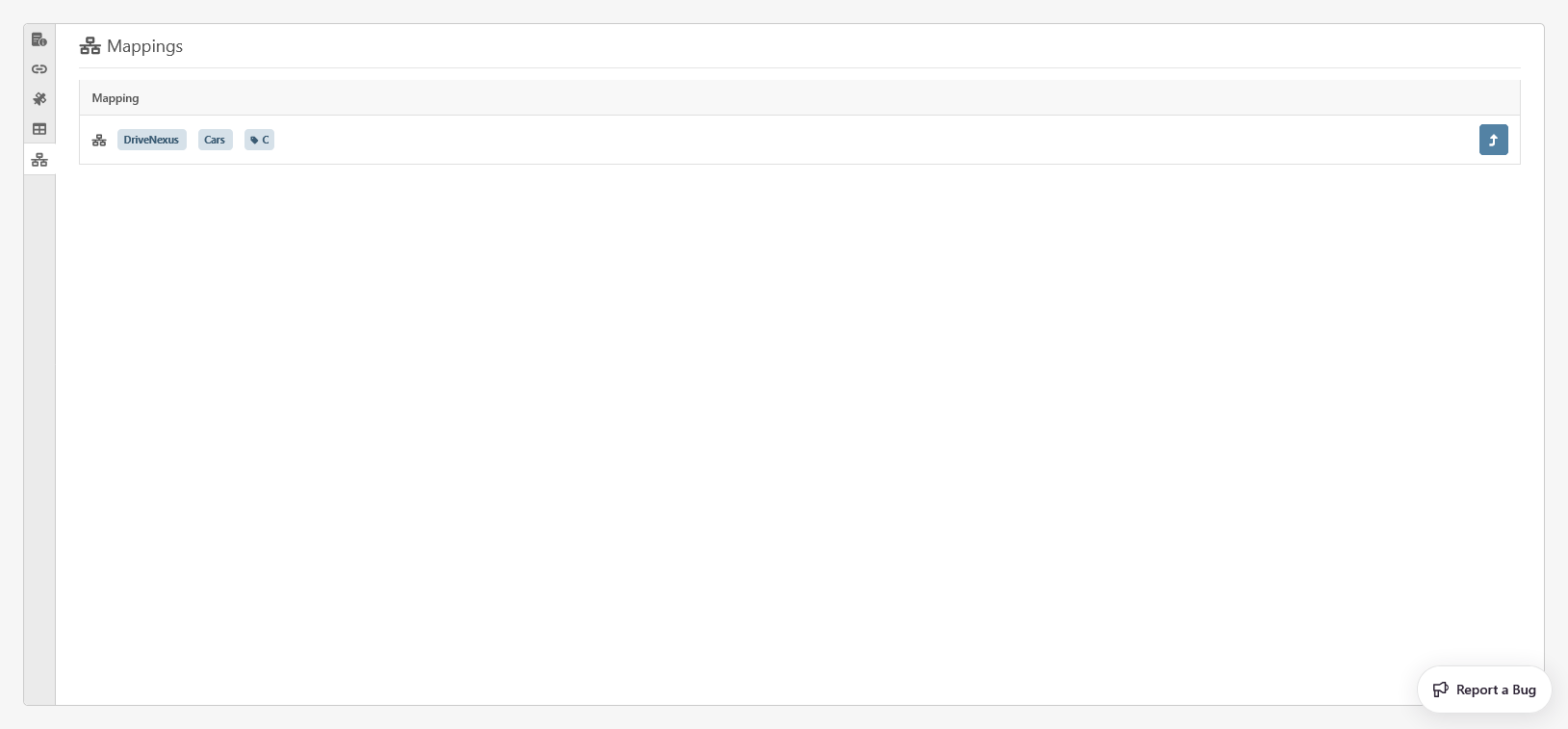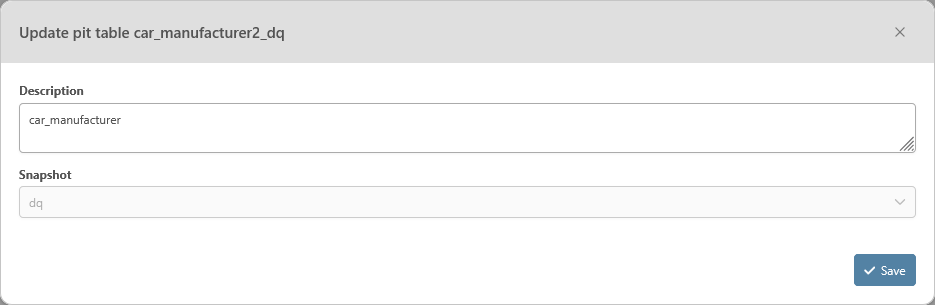The dynamic tab for Links offers a comprehensive view and editing capability for descriptive information about the link and related concepts. It is divided into five sections:
-
Metadata
-
Dependencies
-
Satellites
-
Pit Tables
-
Mappings
Those sections can be explored by clicking on the buttons in the vertical menu on the left.
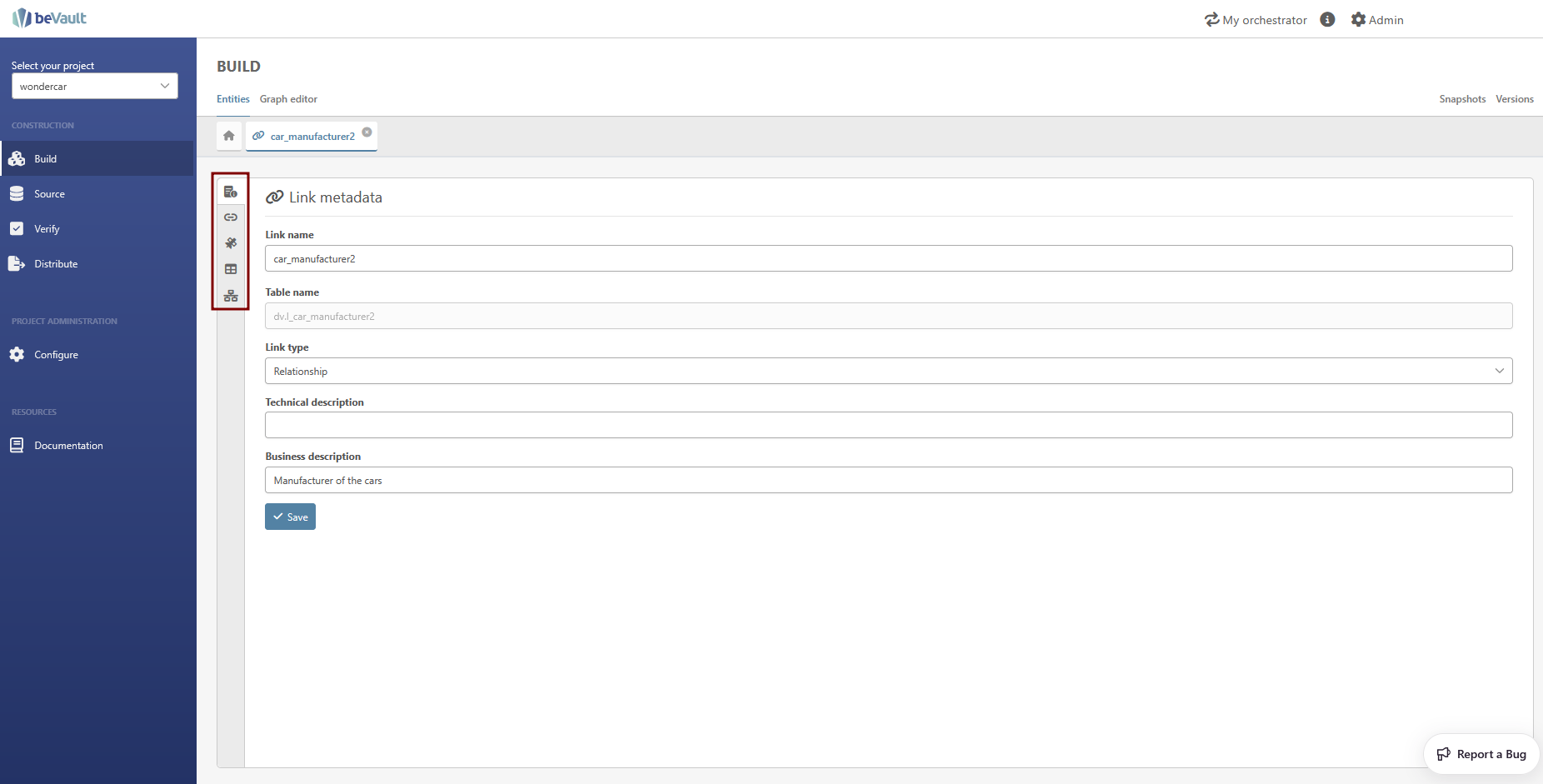
Metadata
This section comprises the link's essential descriptive information:
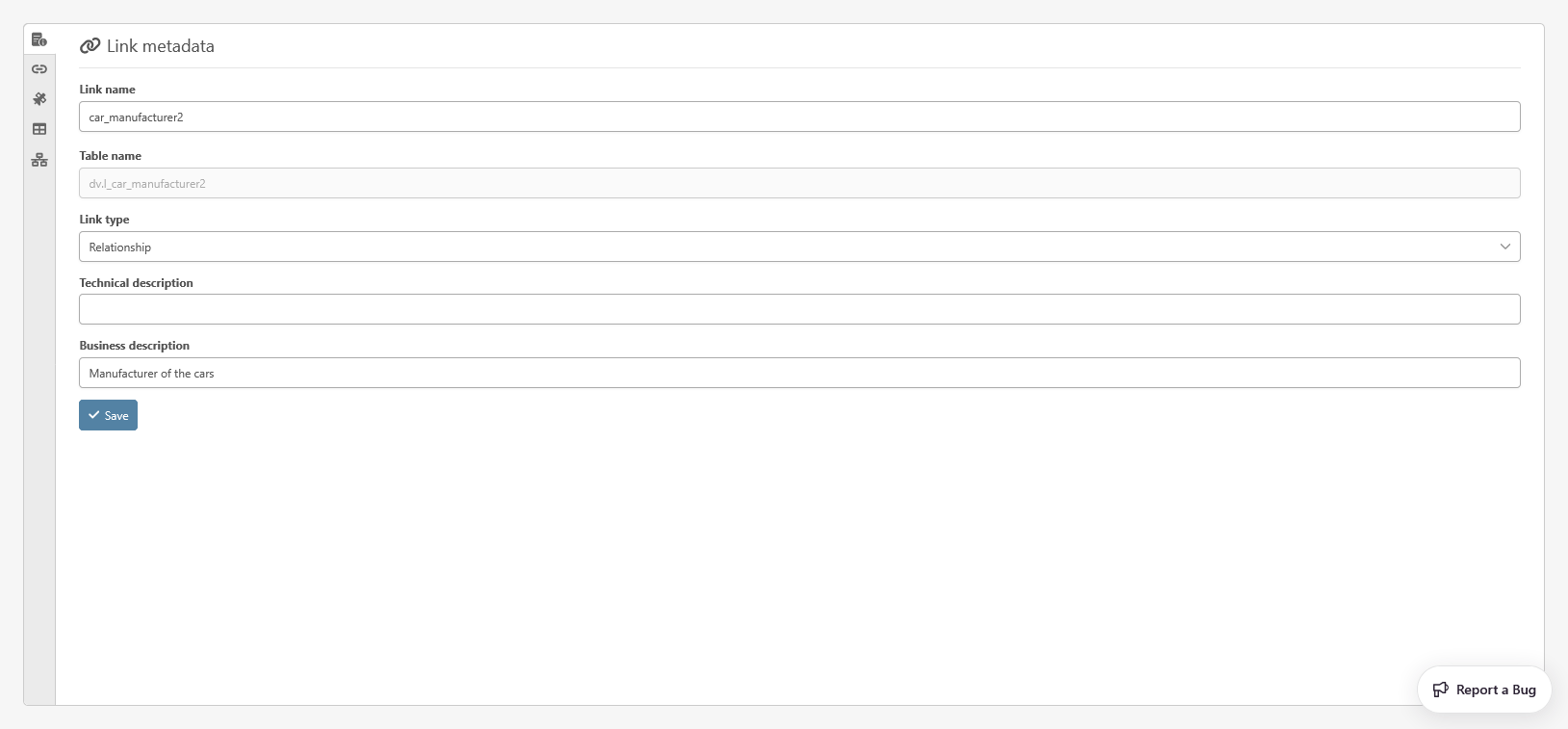
-
Link Name (mandatory): The name of the link. This name is used for the table name.
-
Table Name: The physical name of the link's table in the database
-
Link Type (mandatory): The type of the link
-
Relationship: This type of link describes a basic relationship between two (or more) hubs. (e.g., the manufacturer of a car)
-
Same as: This type of link is mostly used to map two business keys of a hub that represent the same business object.
-
Transactional (Non-historized): This type of link represents a relationship that will never change over time. Typically, it has a timestamp dependent child. (e.g., an accounting line)
-
Hierarchy: This type of link, as its name suggests, represents a hierarchy on the same hub. (e.g., A manager-employee relationship with only one hub “employee”)
-
-
Technical Description: A description for the technical users
-
Business Description: A description for the business users
You can save your changes by clicking “Save”.
Dependencies
The section “Connections” allows you to manage the hub references, dependent children, and data columns (only for transactional links) of the current link.
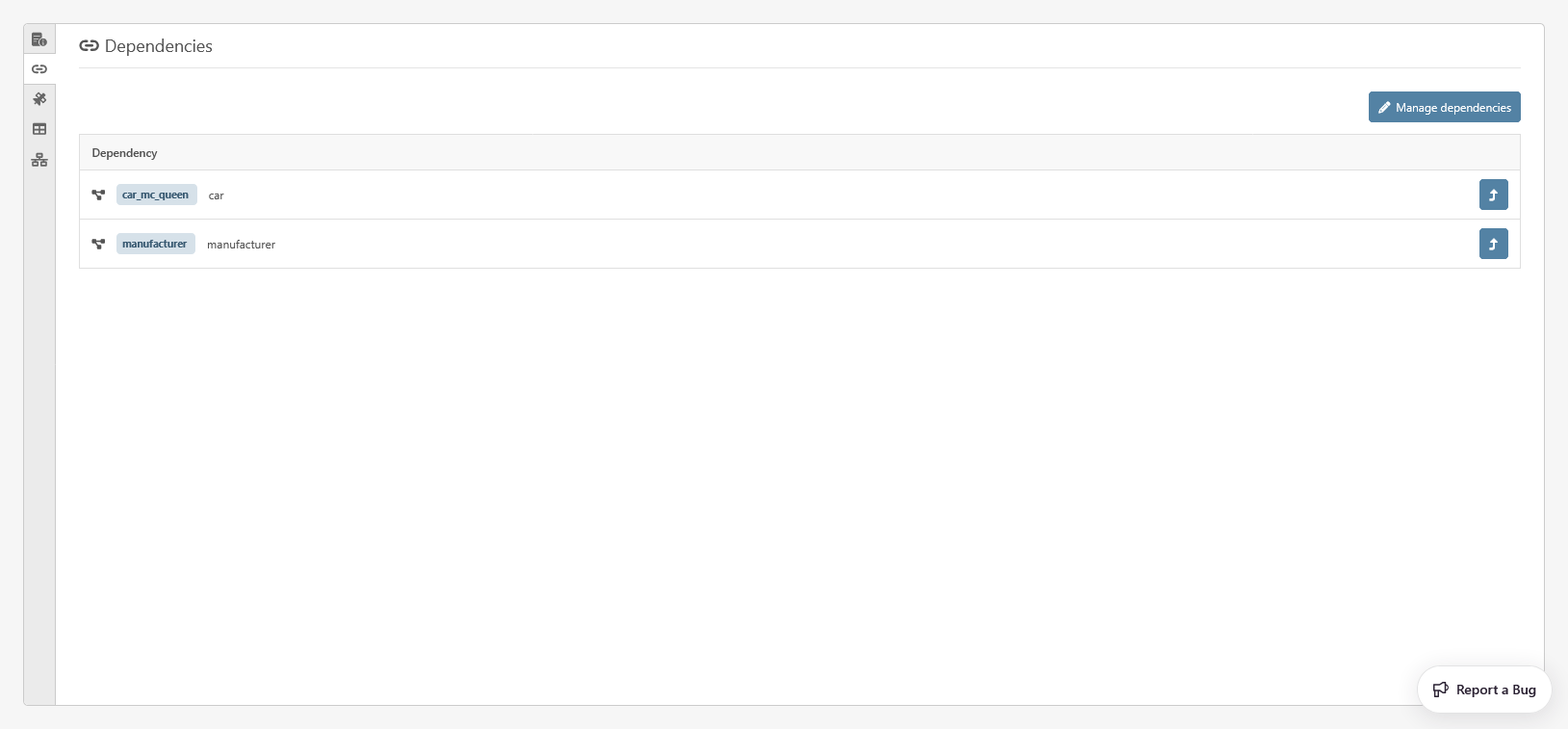
-
Hub References: Each hub's name is displayed next to the hub reference name. Use the “Open in a new tab” button to view the hub's dynamic tab.
-
Dependent Children: The dependent children are listed with their names and types.
-
Manage Dependencies: Click this button to edit hub references, dependent children, and data columns.
Satellites
Here, you'll find a list of satellites attached to the link.
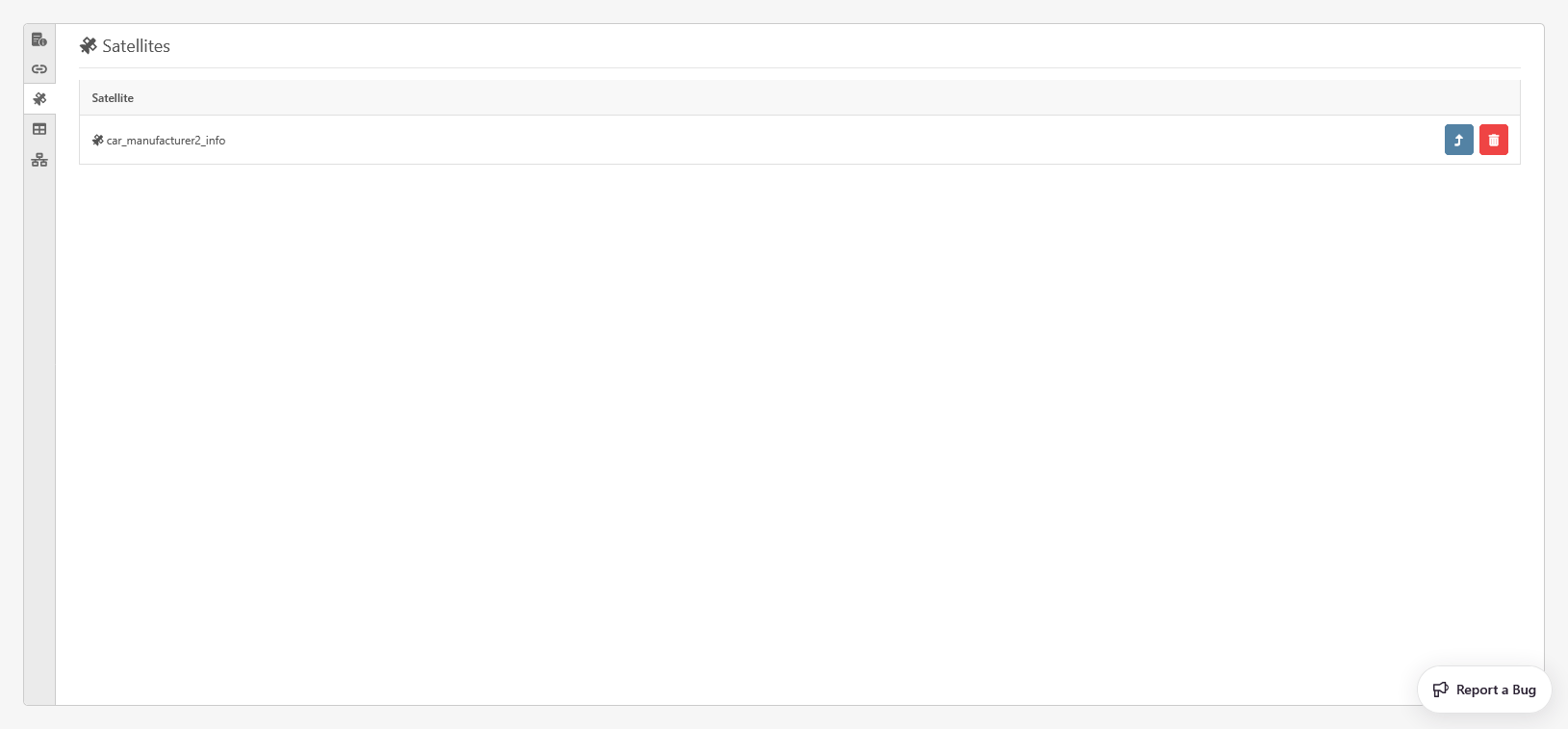
Each satellite comes with an “Open in a new tab” button to view detailed information, and a “delete” button to remove the satellite and its mapping.
Pit tables
This section helps you manage the link's Pit Tables. For each Pit Table, you'll see:
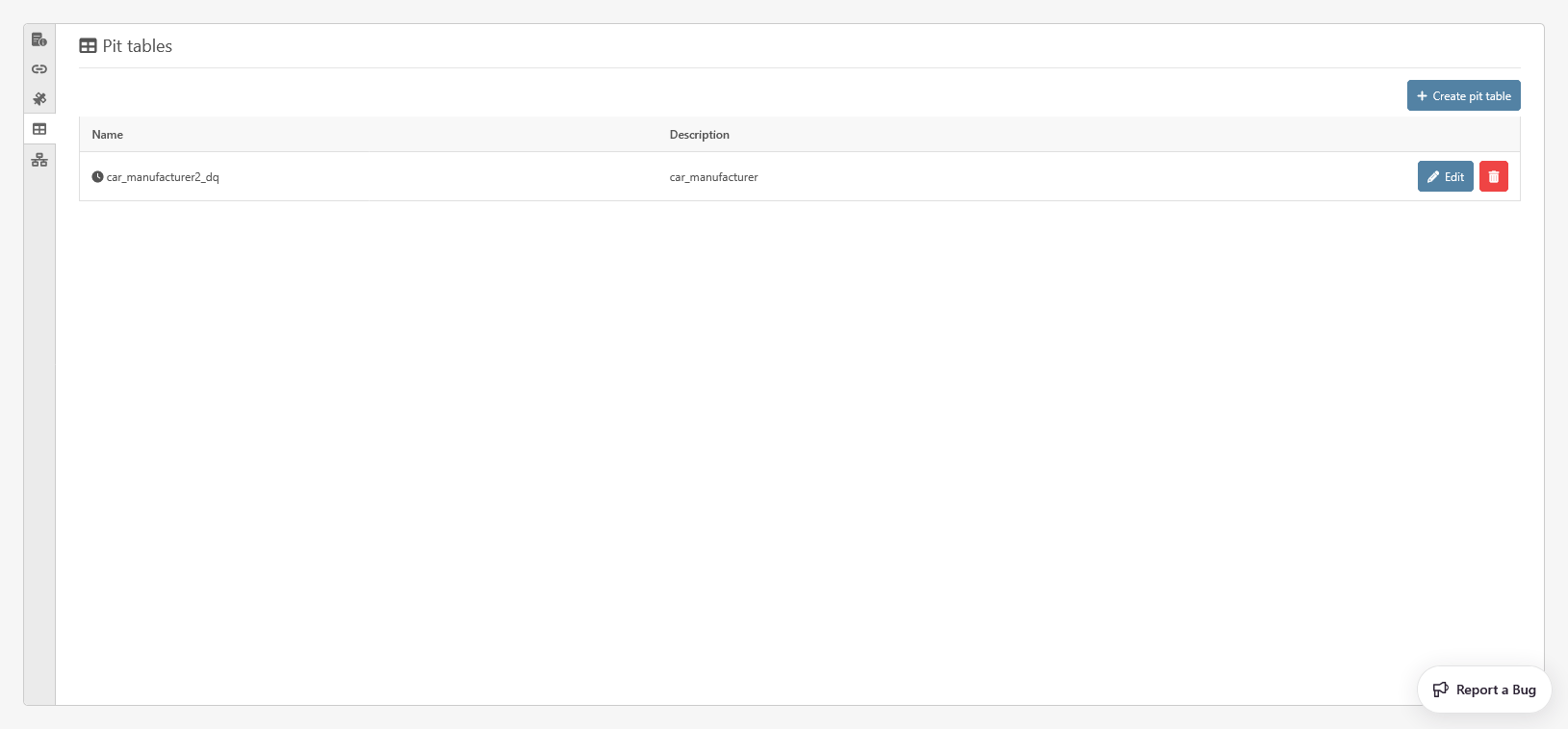
The list contains all the pit tables of the link. For each pit table, you have :
-
Its name
-
A description
-
An “Edit” button to alter the Pit Table's description
-
-
A “Remove” button to delete the Pit Table. Note: You cannot delete a Pit Table if it's used in Data Quality control.
Create a new pit table
To create a new pit table, click on the dedicated “Create pit table” button in the upper-right corner of the section. This action will open the modal to create a new pit table.
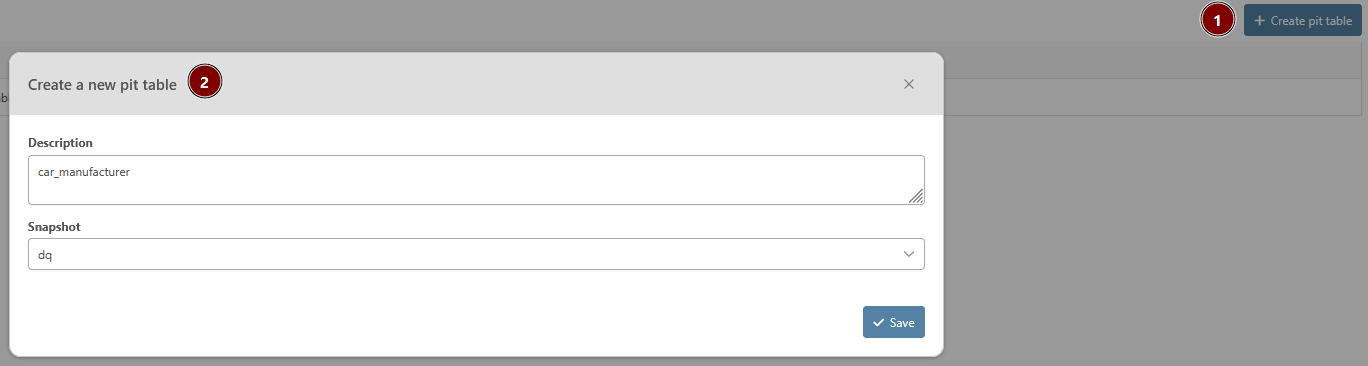
-
Description (optional): provides a brief description of the utility of the pit table
-
Snapshot (mandatory): select the snapshot (https://dfakto.atlassian.net/l/cp/qA7DEXa1) used for the pit table data
-
The name of the pit table will have the following format: bv.pth_[link_name]_[snapshot_name]
-
Please note that multi-active satellites will not be available in the PIT tables created through this feature
Mappings
This section is only available for users having the Read permission on the module Source
This section allows you to know where the link is mapped. For each mapping, you will see the source system, the data package, and the ID of the mapping. You can also open the staging table (CFR Staging Tables) of the mapping by clicking on the “Open in a new tab” button.