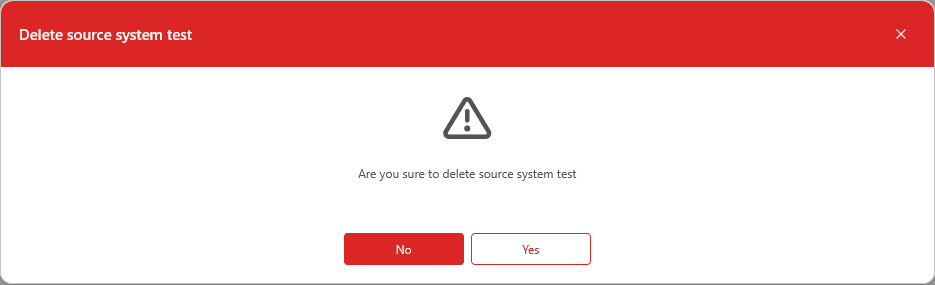The “Source Systems” submodules allows users to manage the metadata about the source systems and map the data from the staging area to the data model.
The metadata is organized in a tree with the following structure:
Sources > Data Packages > Staging Tables
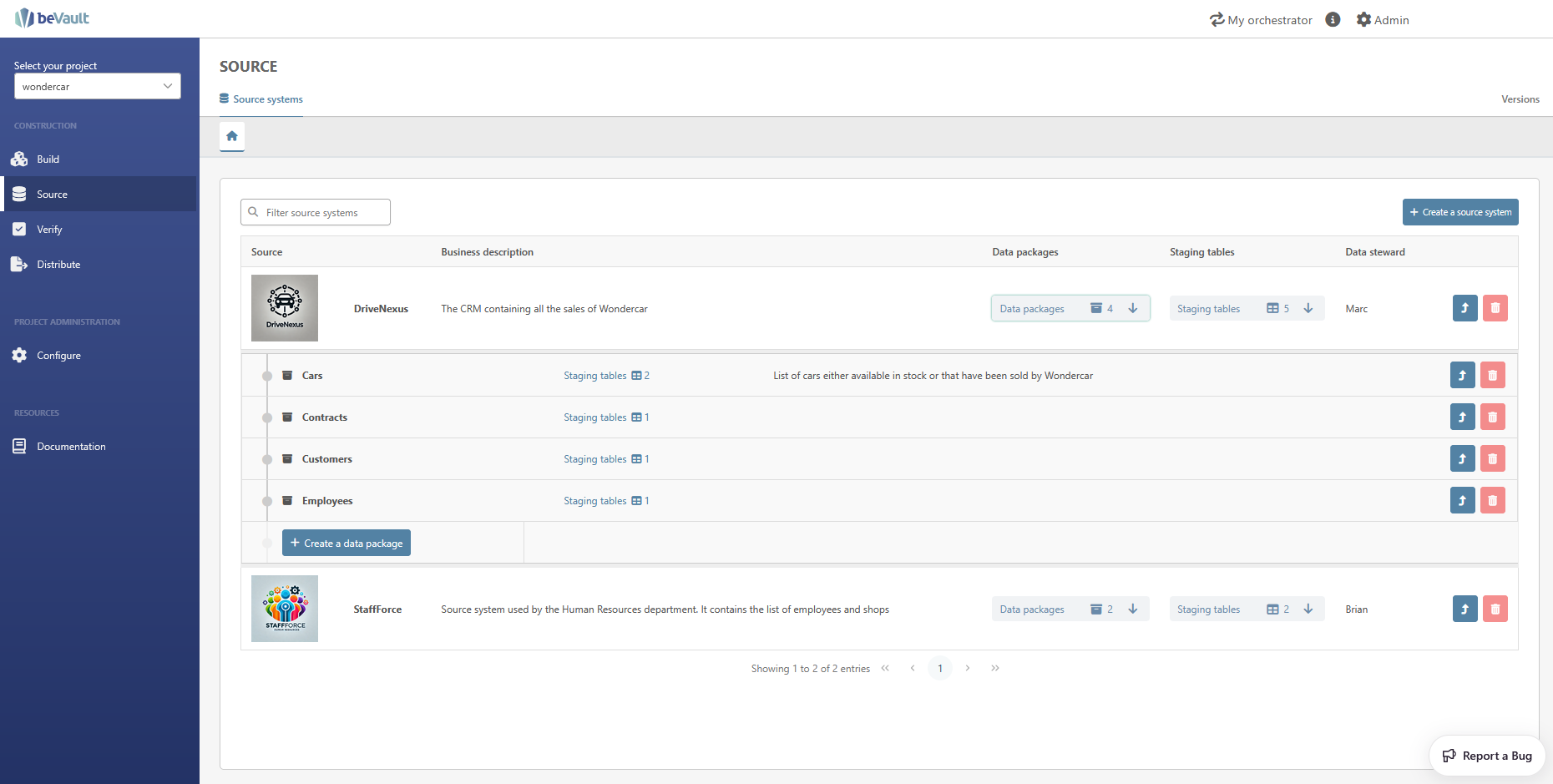
Source Systems
This section allows users to add, edit, and delete the source systems that provide data for the application.
Create a Source
To create a new source, click on the “Create a new source” button in the top-right corner of the interface. A pop-up wizard will appear, requiring you to enter several required and optional attributes.
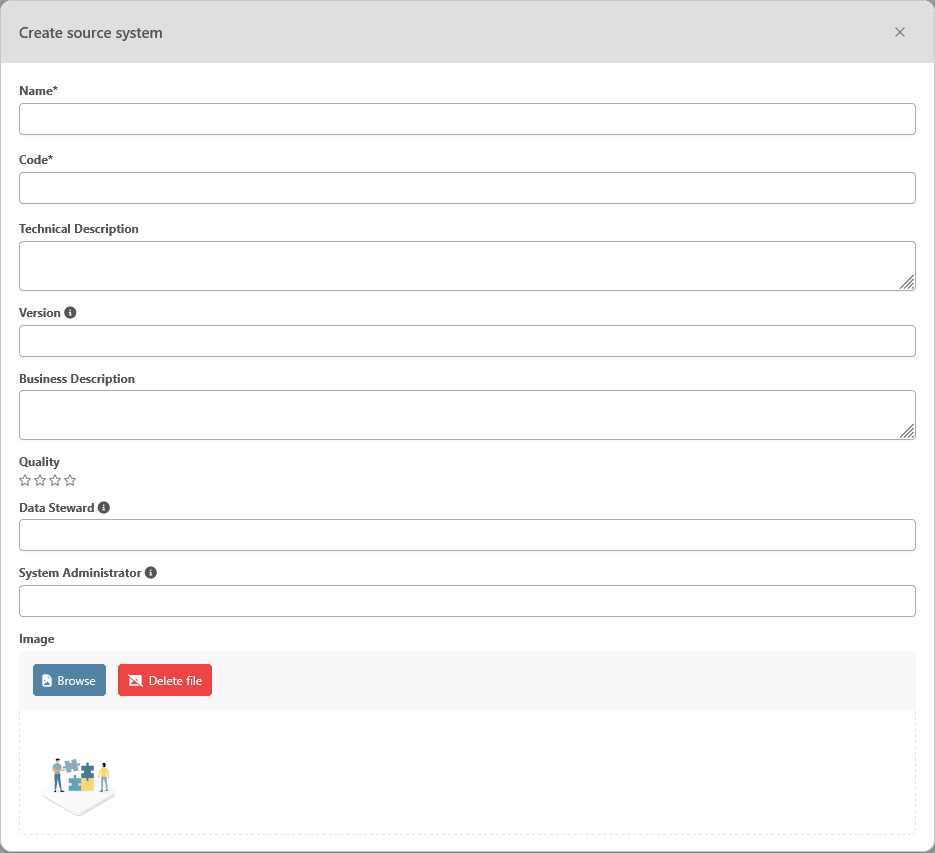
Specifically, you must provide:
-
Name: mandatory — The name of the source.
-
Code: mandatory — A unique technical identifier for the source system, used for metadata and documentation purposes.
-
Technical Description: optional — A description of the source system in text format.
-
Business Description: optional — Detailed information about the source system from a business perspective.
-
Version: optional — The current version of the source system.
-
Data Steward: optional — The name or contact information for the person responsible for managing the data elements of the source system.
-
System Administrator: optional — The name or contact information for the person in charge of administering the system.
-
Quality Type: optional — A description of the quality of the source system in text format (options include “None”, “Bad”, “Poor”, “Fair”, “Good”, and “Excellent”).
-
An image: optional — A picture to illustrate and highlight your source systems in the homepage of the module
Once you have entered this information, click the “Save” button to create the new source.
If the source system is successfully created, it will appear in the list of source systems.
If you would rather not create the source system, click the “x” button on the top right of the pop-up.
Modify an Existing Source
To modify an existing source, click the “Open in a new tab” button for the corresponding source system.

A tab will appear, allowing you to edit the required and optional attributes (refer to the instructions for creating a source system for more information) in a first section “Source sytem metadata”.
Once you have made your changes, click the “Save” button to apply them. If you would rather not save your changes, close the tab without saving, and they will be discarded.
Note that, by clicking on the second button on the vertical menu on the left, a list of the data package created under the source system is displayed with the possibility to create, display in a new tab and edit or delete a staging table.
Same goes for the staging tables. However, in order to create a new one from this tab, you will need to select the data package under which the staging table must be created thanks to a dropdown list above the list of staging tables
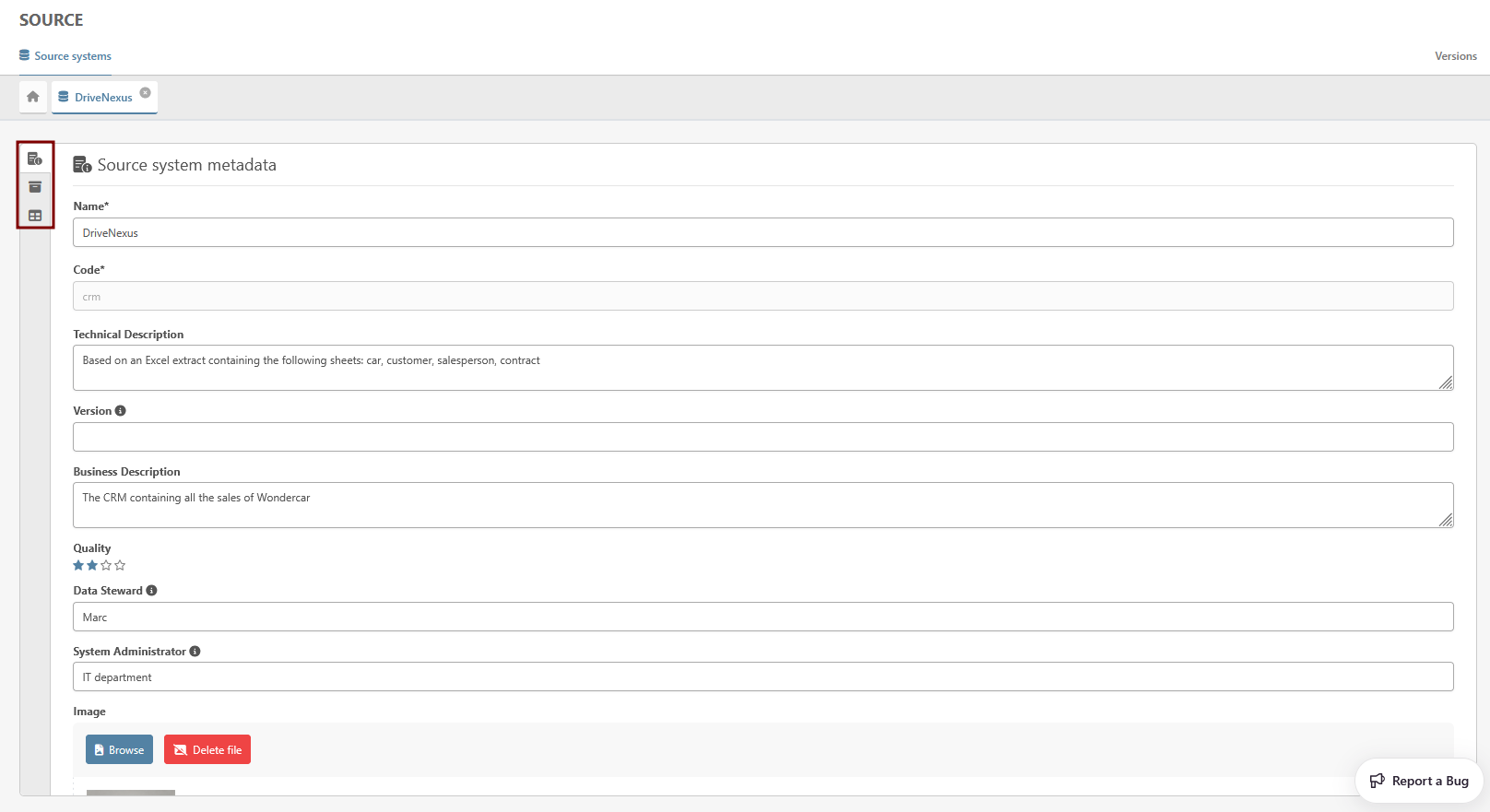
Delete a System Source
To delete a source system, click the trash icon on the corresponding line. Please note that you cannot delete a source system if it is linked to any data packages.