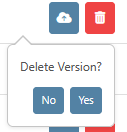Most of the changes made in beVault are only metadata. They don’t physically create something. That is why we create and deploy versions of beVault to different environments. It is only with this feature that the tables are created in the databases.
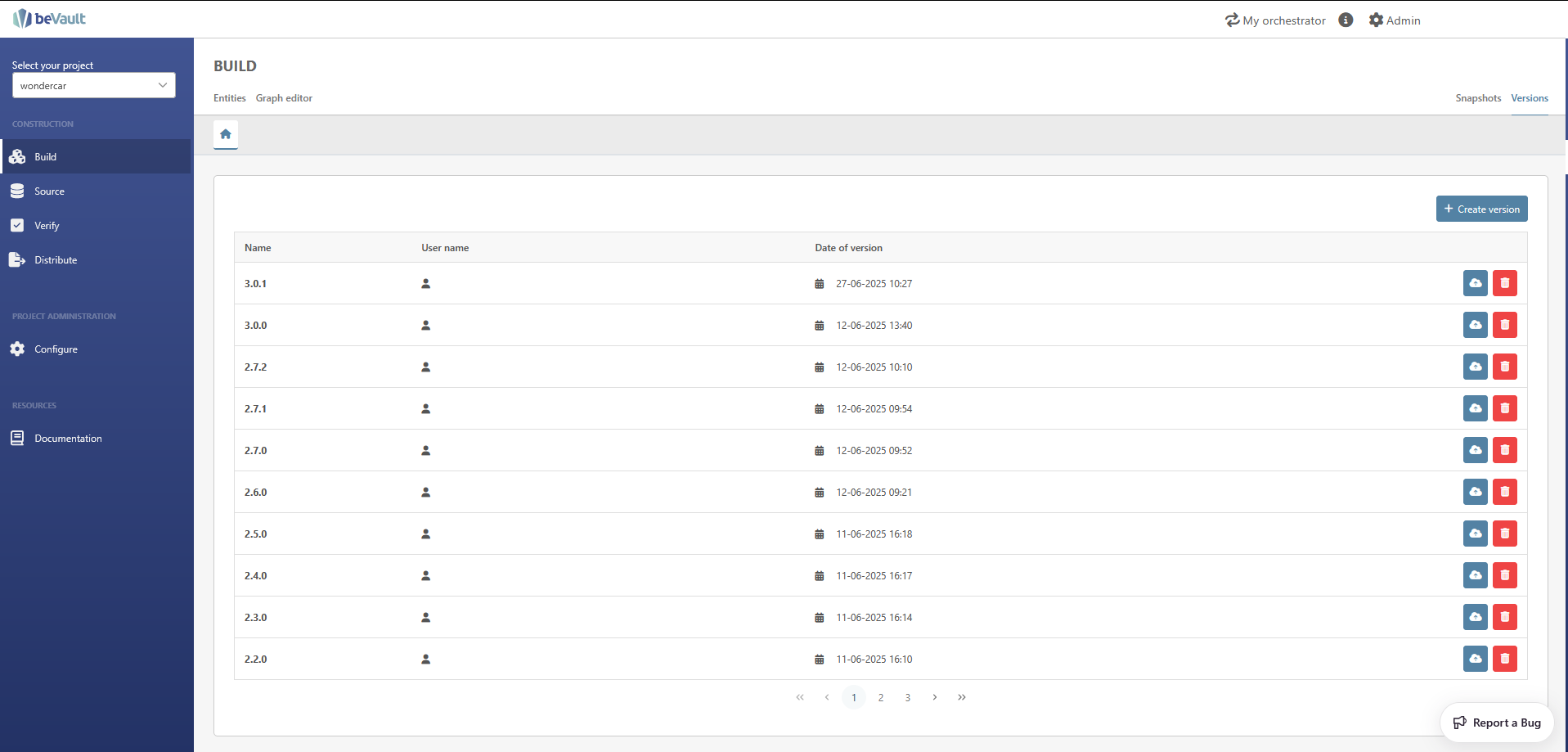
Create a version
To create a new version, click on the “Create Version” button in the top-right corner. A pop-up wizard will appear, asking you to give the new version a name. Once you have provided a name, you can create the version.
We recommend following the software versioning: https://en.wikipedia.org/wiki/Software_versioning
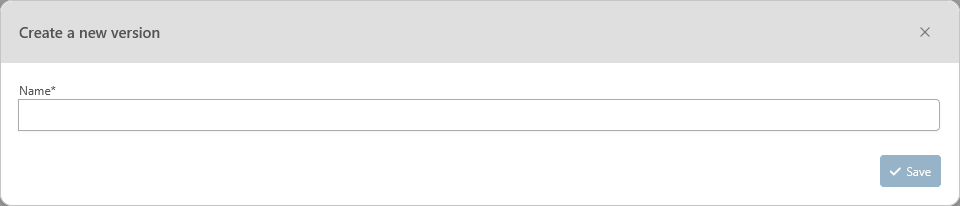
Once the version is created, the table will automatically be filled in with additional information listed below
-
Name: name given at creation.
-
Username: name of the user who created the version.
-
Date of Version: date & time of version creation.
-
Actions: allows the user either to send workflows (deploy) or delete a version.
Release a version
Users can deploy a new version to an environment to apply the changes they made with the dedicated button

The following pop-up wizard will require the user to select an existing environment before deploying the version by clicking on the button at the bottom-right.
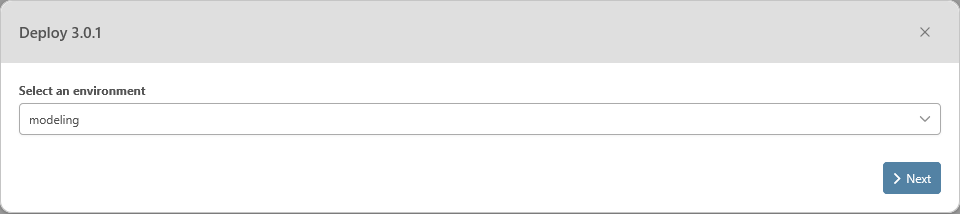
After clicking on Deploy, a summary wizard will pop up with details of the deployment. On this page, you will find all the changes that will be applied to your environment.
From this page, you can perform the following actions
-
“Download deployment scripts”: This action will download a single SQL file with the deployment script of the version. This script can be executed by a database administrator if beVault does not have all required rights to the database.
-
“Execute deployment”: This action will execute the SQL script to deploy the version on the environment.
-
“Next Step”: once deployed, either manually by downloading the script or automatically with the execute button, you can proceed to the next step to deploy the state machine in the orchestrator.
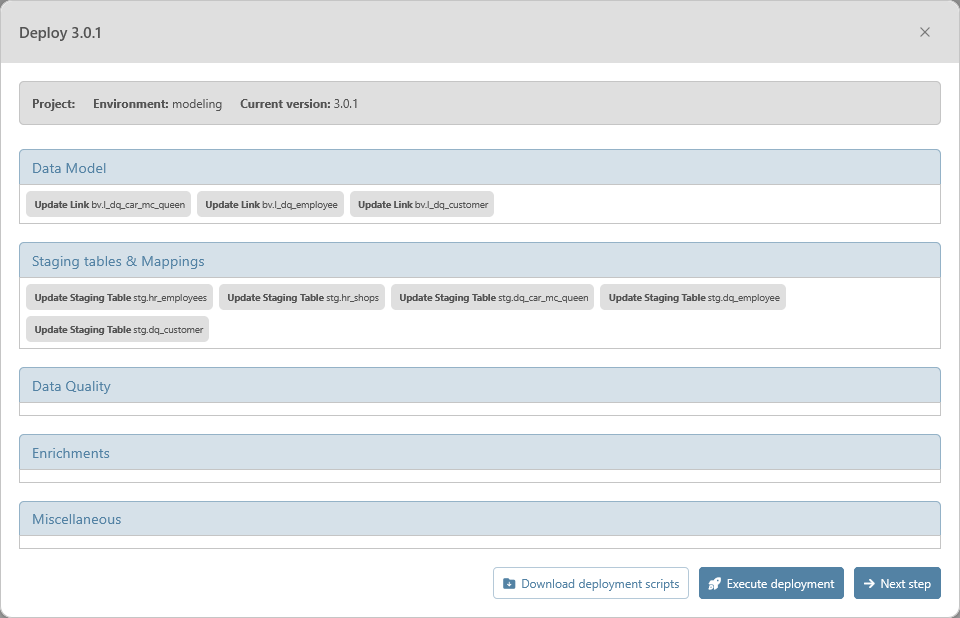
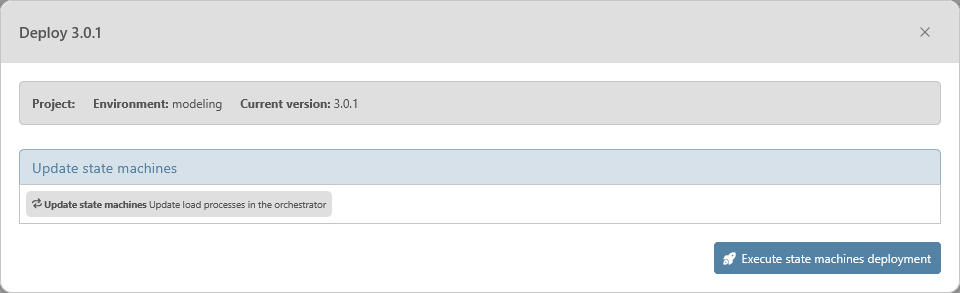
Delete a version
Finally, a user can delete a version by clicking on the “Delete” button in the column “Actions”.

The following pop-up wizard will require the user to confirm the deletion before deleting it permanently.