beVault User Reference Guide
Welcome to beVault User Reference Guide, the comprehensive resource to help you build and manage your beVault. Whether you're just getting started with the product or you're a seasoned user looking to expand your skills, this guide has everything you need to make the most of our powerful platform.
Navigation
In this section, we’ll explain how to navigate in the application.
Once you log in to beVault, you will be directed to your personalized homepage, where you can access all your projects in one place.
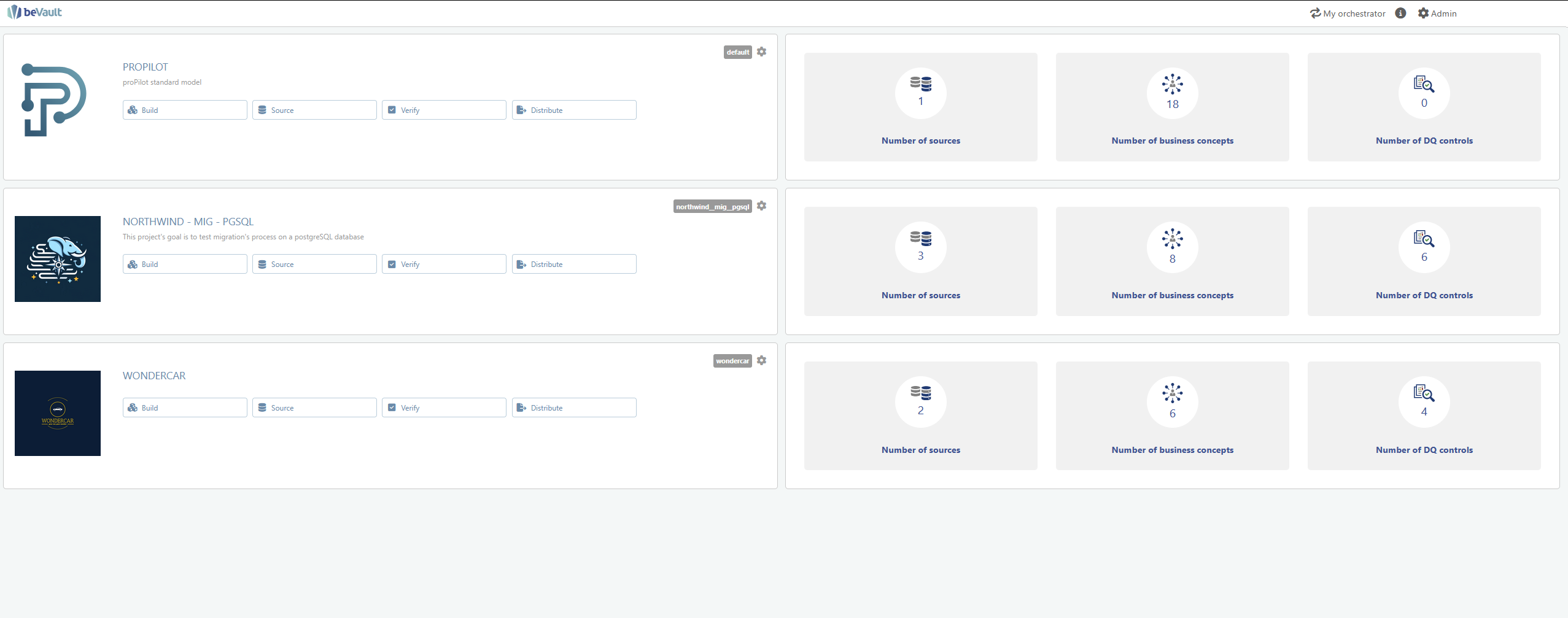
Modules
beVault’s projects are organized into modules, which are the primary areas of functionality within the platform. Each module represents a specific stage in the data management process, such as building data pipelines, enriching data, verifying data quality, or exploring data insights.
Submodules
Within each module, you'll find submodules that provide additional functionality and options for that specific stage. These submodules are tailored to the specific needs of each module, allowing you to focus on the task at hand without distraction.
Dynamic Tabs
Some submodules within beVault allow for multiple dynamic tabs based on user actions. For example, within the "Explore" module, you can open multiple tabs to compare different objects and analyze data insights side-by-side. This feature allows for greater flexibility and efficiency when working with complex data sets.
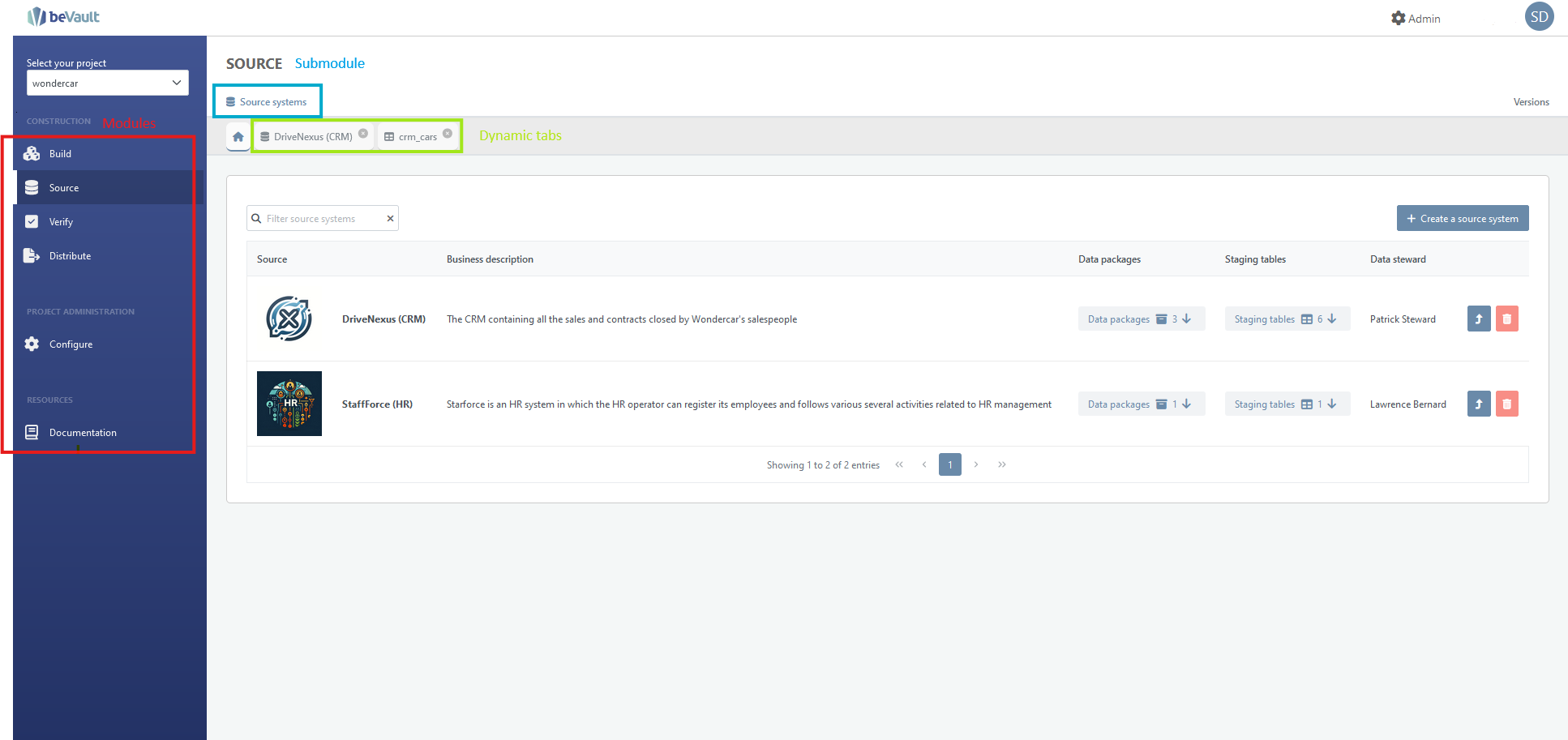
Navigating Modules, submodules, and Dynamic Tabs
To navigate to a module, simply click on the module name in the left-hand menu. Once you're within a module, you'll see the relevant submodules displayed at the top of the screen. Simply click on a submodule to access its functionality and options.
If a submodule allows for multiple dynamic tabs, you can easily create and manage these tabs using the options within the submodule. This allows you to work on multiple tasks at once within the same module, making your data management tasks even more efficient.
Top bar functions and shortcuts
While using beVault, an upper navigation bar is always accessible, providing quick access to key features:
beVault Logo: Click the beVault logo on the left to return to the homepage at any time.
My Orchestrator: Click the ‘My Orchestrator’ button to access the homepage of the built-in orchestrator.
This button is visible only if the orchestrator link has been defined in your installation’s configuration.
Info Icon: Click the info icon to display a tooltip with details about the component versions installed in your beVault environment.
Admin: Click the ‘Admin’ button to navigate to the global ‘Admin’ module, where you can manage projects, users and their permissions, and licenses.
User Menu: Click your name on the right side of the navigation bar to open the user menu, where you can choose to log out of beVault.
