🚀 Releases Management
In this section, you can manage versions of the data model. You can create as many versions as necessary and deploy one version per environment. Each time a new version is deployed, it will replace the previous one. All versions are saved and recorded, so you can deploy an older version under certain conditions*.
Versioning is the process of assigning numbers to different releases of the Meta Vault. It helps developers track changes made to the Meta Vault and lets potential users know about new releases and the updates they contain. Each version is a snapshot of the current state of the data model. Versioning is useful for both internal use and release designation, as it allows developers and customers to understand when changes have been made and what those changes are.
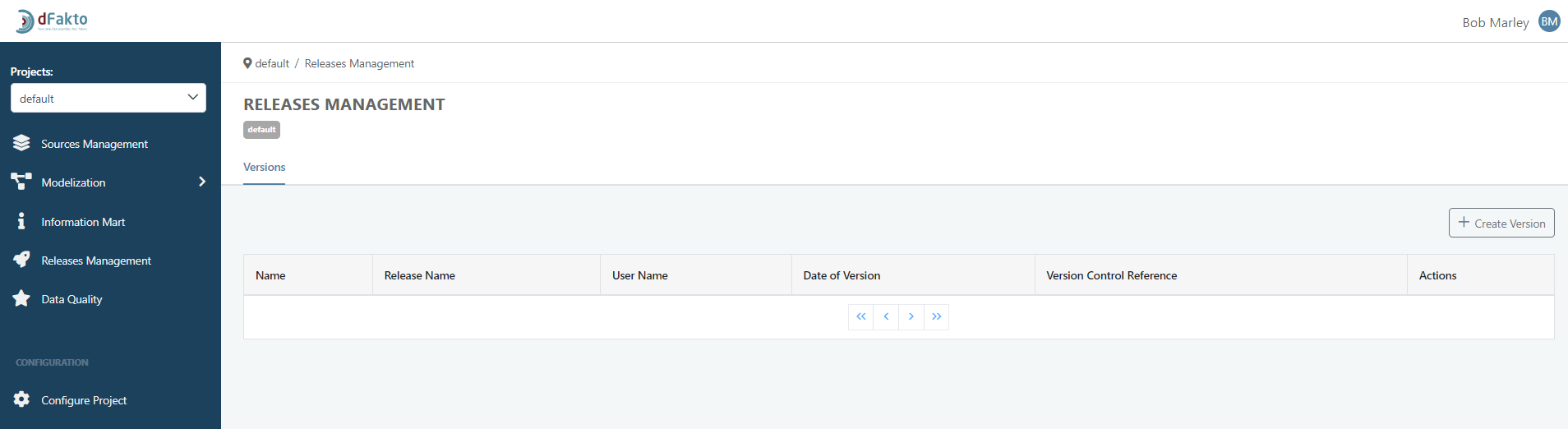
Create a version
To create a new version, click on the "Create Version" button in the top right corner. A pop-up wizard will appear, asking you to give the new version a name. Once you have provided a name, you can create the version.
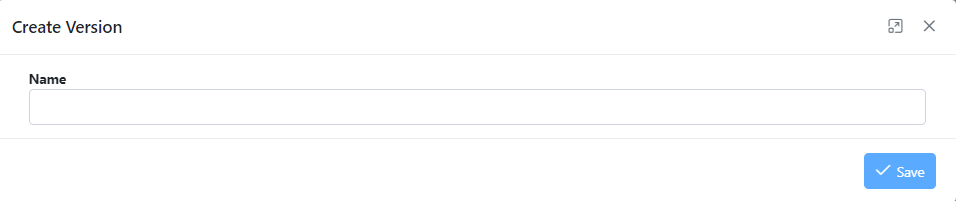
Once the version is created, the table will automatically by filled in with additional information listed bellow

Name: name given at creation. (must be unique, no limit of characters, cannot be null, full format reference https://git-scm.com/docs/git-check-ref-format )
Release Name: name automatically assigned.
User Name: name of the user who created the version.
Date of Version: date & time of version creation.
Version Control Reference: reference tag of the version, will be sent to the git project.
Actions: allows the user either to send workflows (deploy) or delete a version.
Send workflows
A user can send workflows to States (Orchestrator) by clicking on the “Send Workflows” button in the column “Actions”.

The following pop-up wizard will require the user to select an existing environment before deploying the version by clicking on the button bottom right.
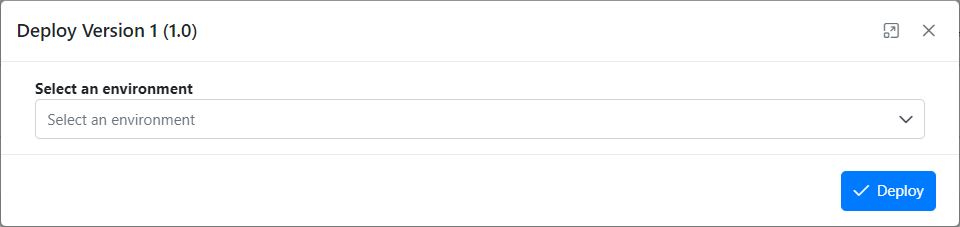
After clicking on Deploy, a summary wizard will pop up with details of the deployment. Additionally, a green wizard should inform you of the proper deployment process.
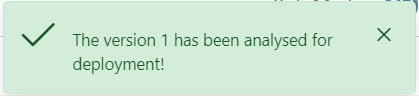
Delete a version
Finally, a user can delete a version by clicking on the “Delete” button in the column “Actions”.

The following pop-up wizard will require the user to confirm deletion before deleting it permanently.
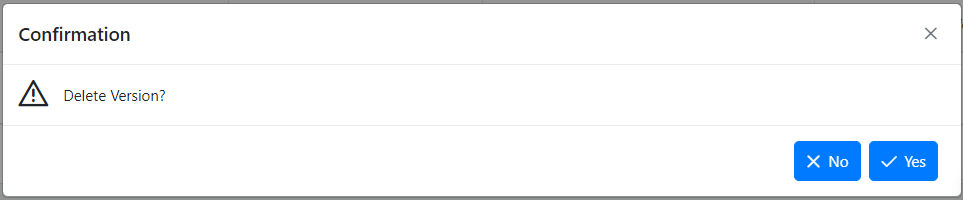
* An older version may be deploy again if the current structure of the data model does not obstruct the former structure.
