Mapping Management
The mapping section refers to the process of linking data in the staging area to the corresponding Data Vault entities. This is typically done by creating relationships between the columns in the staging tables and the attributes of the Data Vault entities (hubs (1), links (2) and satellites (3)).
The purpose of mapping in Data Vault modeling is to ensure that the data in the Data Vault accurately reflects the data in the source systems, and to allow for the traceability of the data back to the source.
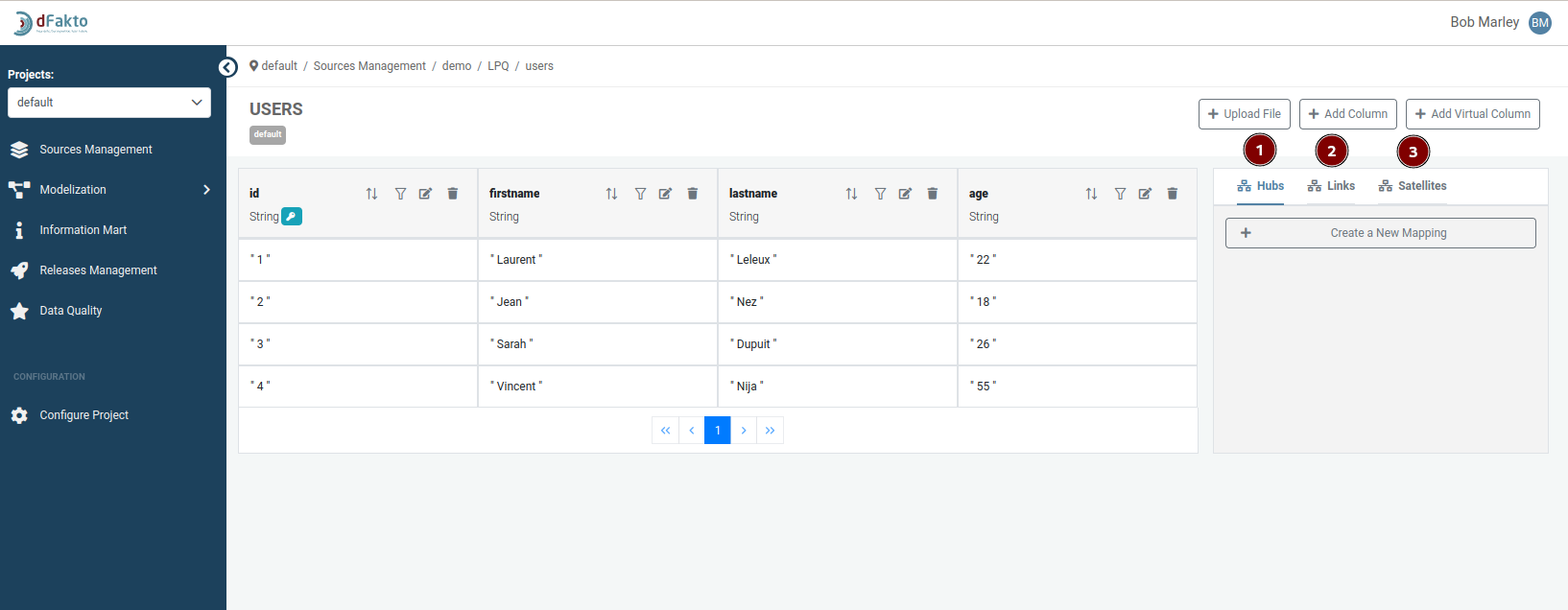
In the Hubs, Links, and Satellites sections of a Data Vault model, the layout is the same. It consists of a list of mappings for a staging table and a button to create a new mapping. The list of mappings displays the existing mappings for the staging table, and clicking on an element allows you to update the mapping.
The button to create a new mapping is located below the list of existing mappings for the staging table. This layout is consistent across the Hubs, Links, and Satellites sections, making it easy to work with mappings in any of these areas of the model.
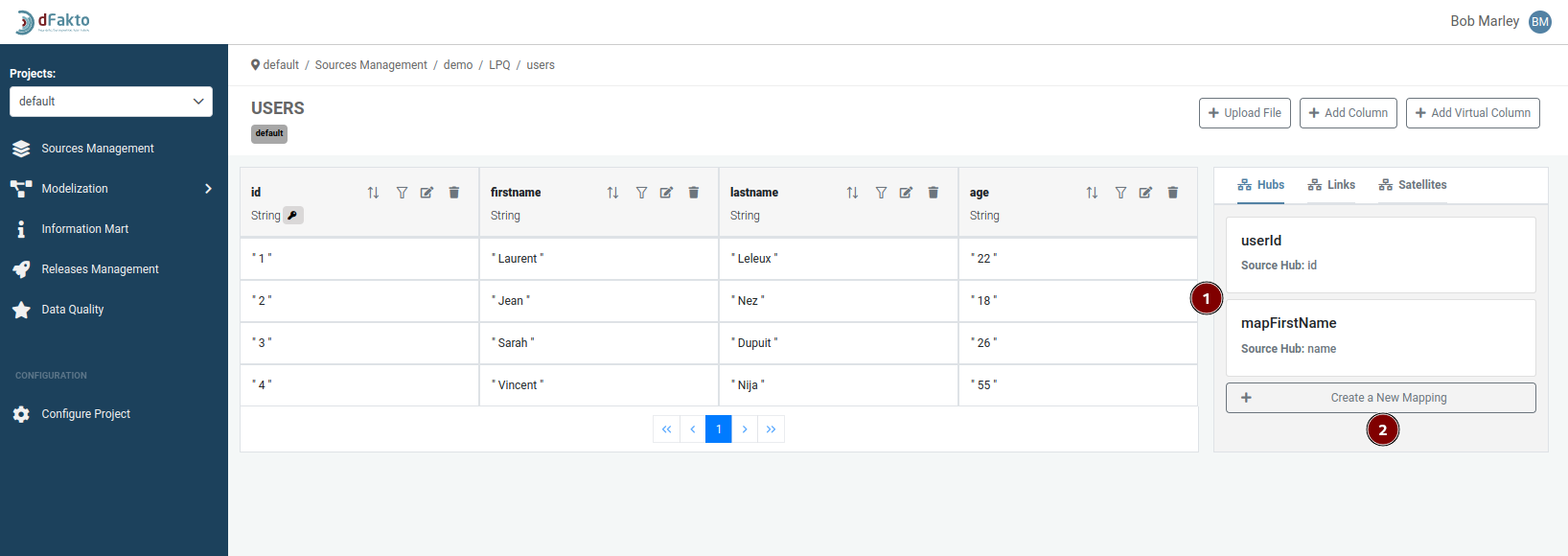
Creating a hub mapping
To create a hub mapping, go to the Hubs tab, then fill the required attributes:
Mapping name: MANDATORY - must be unique. Must contain at least 1 character and no more than 30 characters, and can only contain letters.
Select a hub: MANDATORY - can either select a hub in the dropdown, or create a new one with the button (2)
Create a hub: OPTIONNAL - create a new hub by clicking the "Create a hub" button (3).
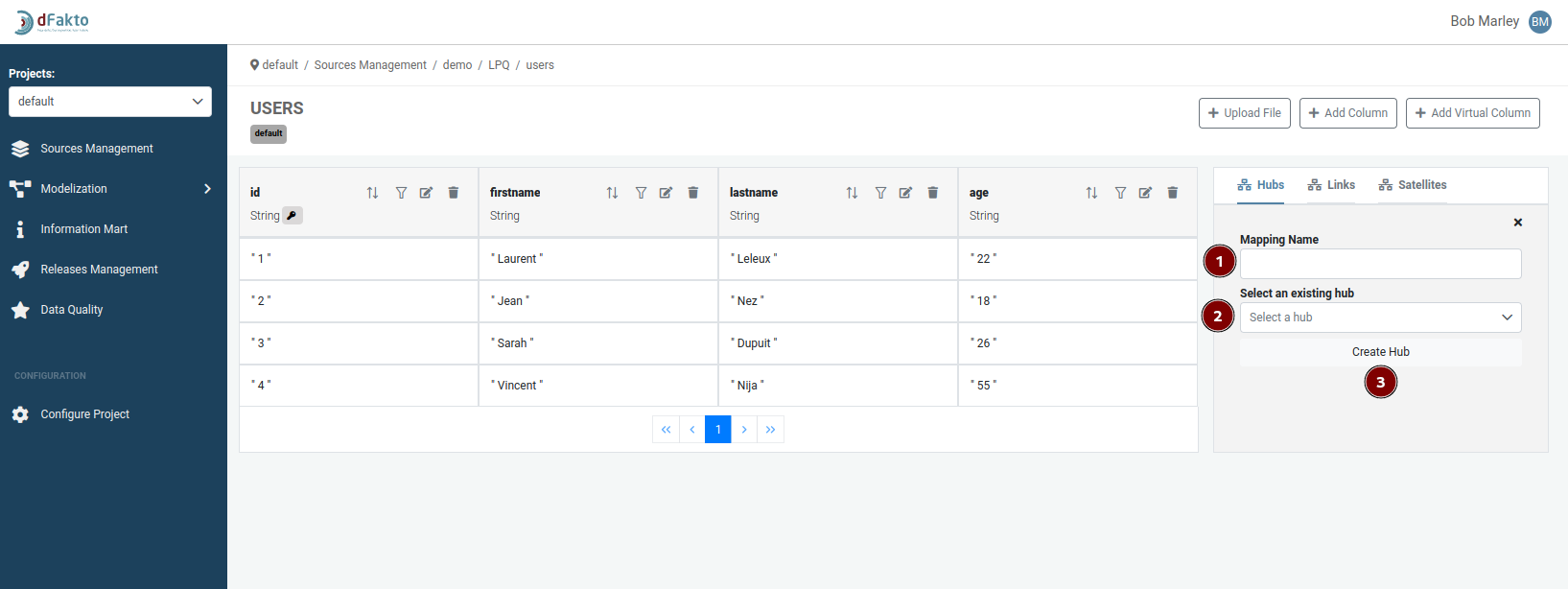
If you create a new hub, additional options will become available.
Invalidate Data: OPTIONAL - this option is set to 'default false' and can only be selected if the chosen hub has a context satellite."
Column Mapping: MANDATORY - this mapping establishes a connection between the business key in the hub and the corresponding column in the staging table.
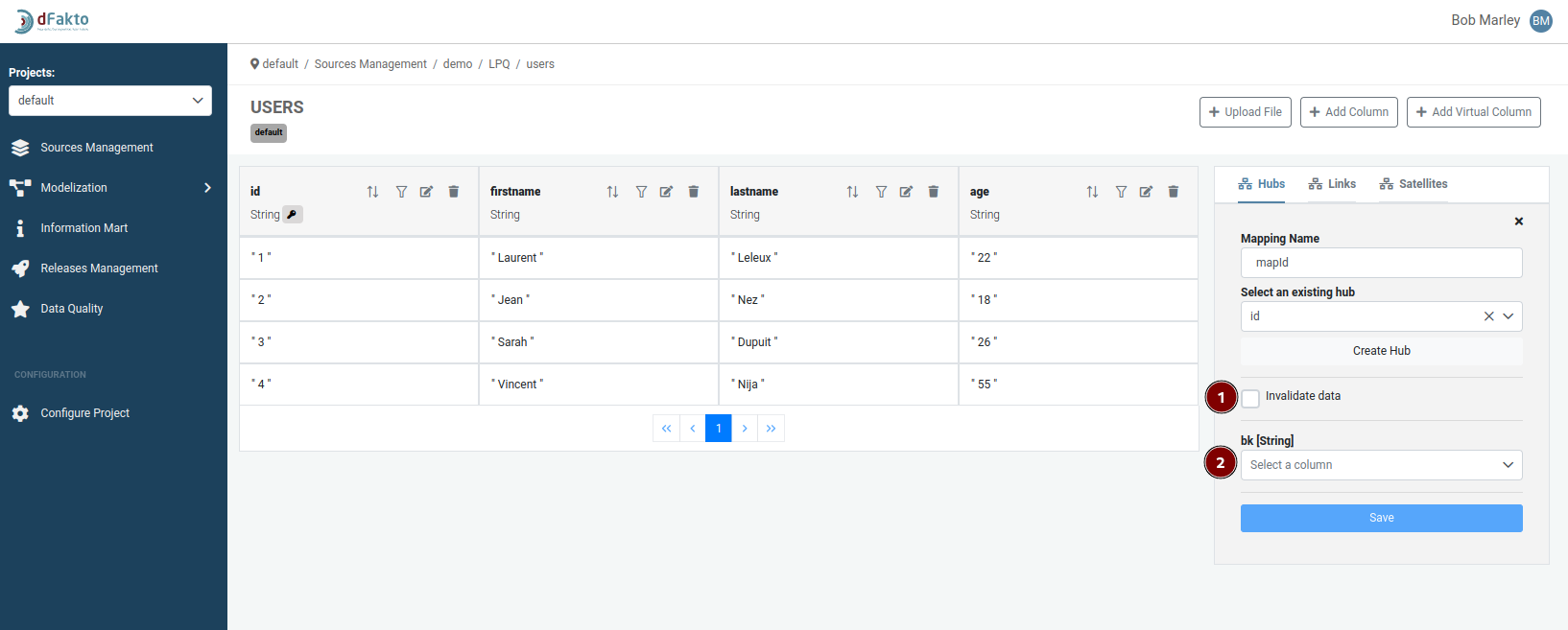
Update hub mapping
Updating a hub mapping is similar to creating a new one, with the exception that it is not possible to select a new hub (1).
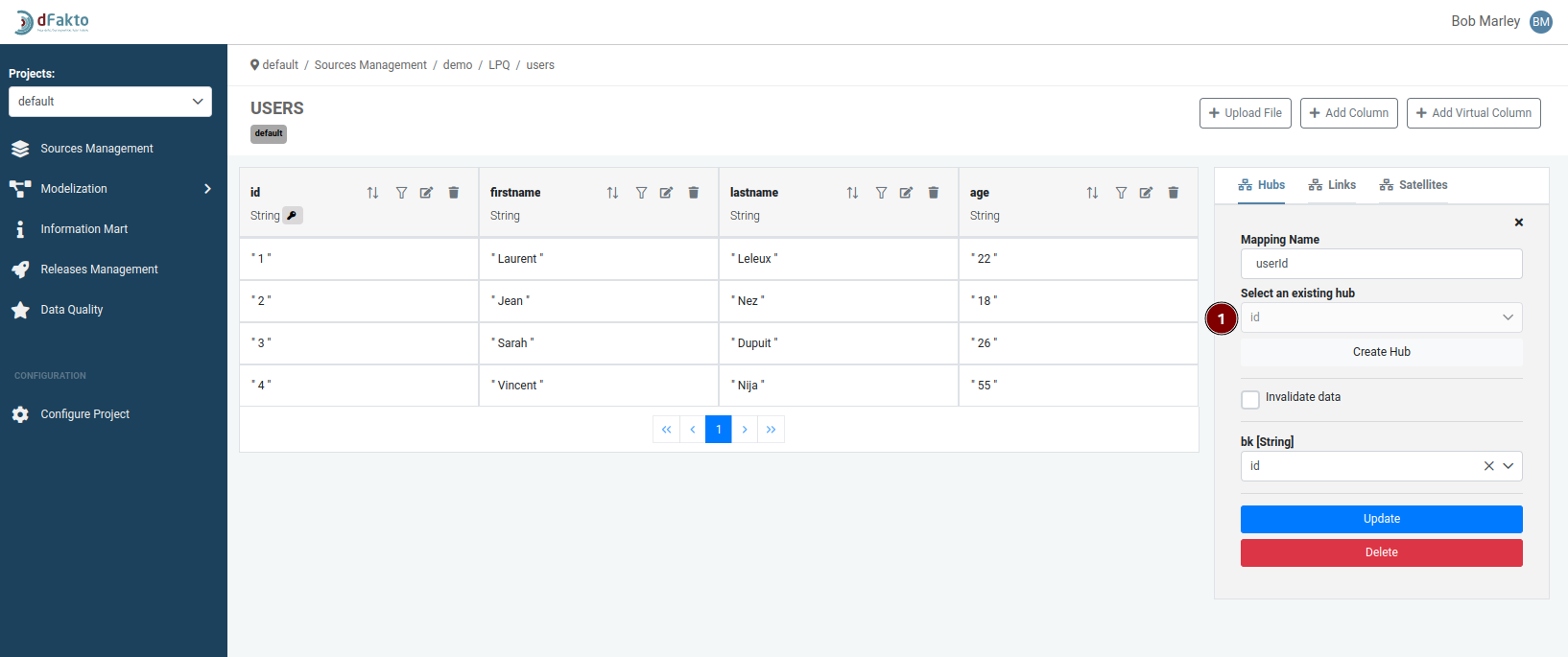
Delete Hub Mapping
A hub mapping cannot be deleted if a satellite or a link mapping is attached to it.
Create Link Mapping
To create a link mapping:
Enter a unique name for the mapping in the "Mapping name" field. MANDATORY - the name must be at least 1 character and no more than 30 characters, and can only contain letters.
Select a link from the dropdown list of already created links. MANDATORY
The "Invalidate data" option is set to 'false' by default. You can change this if needed. OPTIONAL
The "Link Type" field displays the currently selected link type.
The "Hub Reference mapping" field MANDATORY - allows you to map the hub references in the link to the hub mappings on the current table.
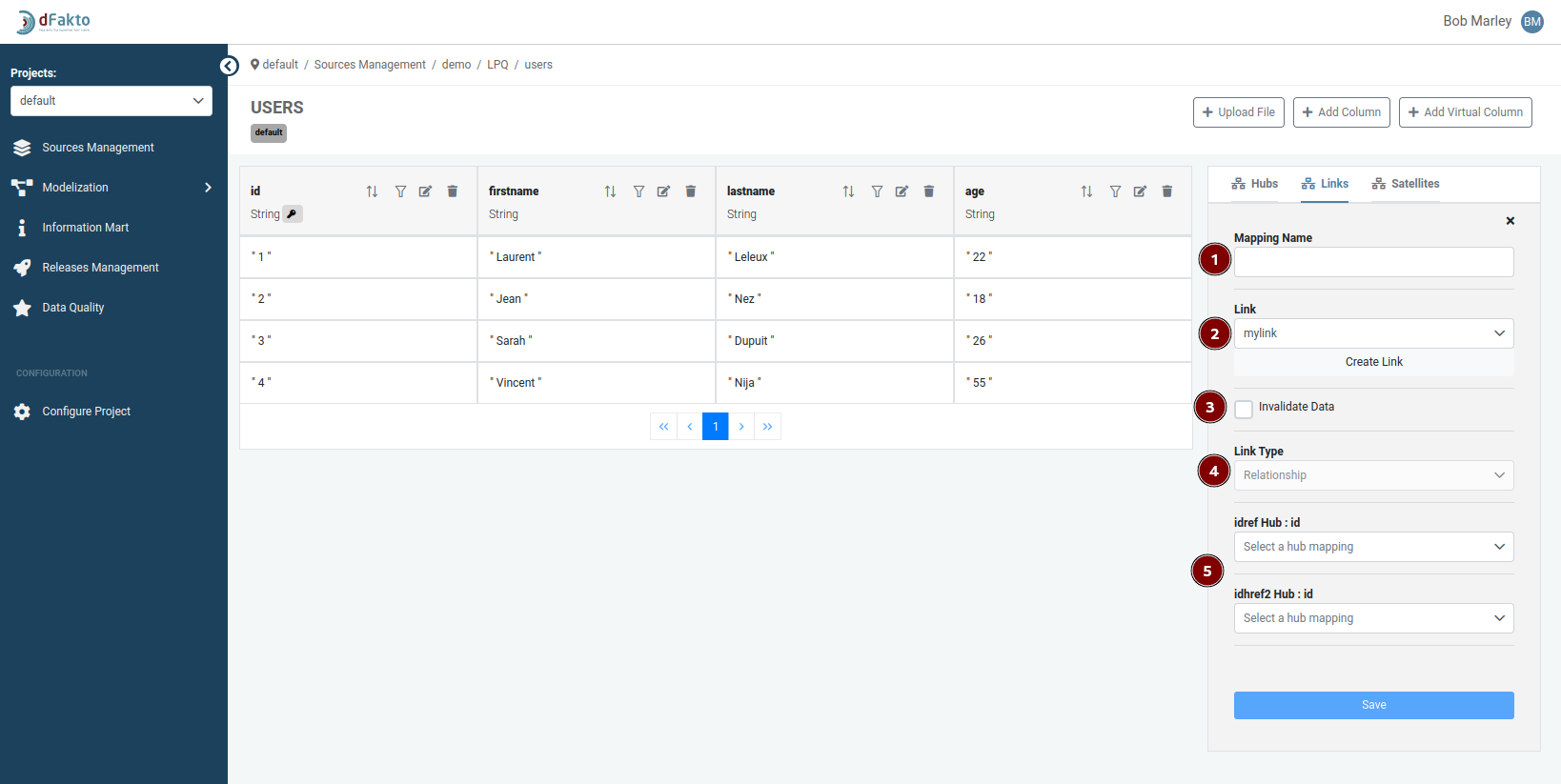
Delete Link Mapping
A Link mapping cannot be deleted if a satellite is attached to it.
Create Satellite Mapping
To create a satellite mapping, you need to specify the following details:
Satellite name: MANDATORY- must contain 1-25 characters. It must start with a letter and can only be followed by alphanumeric characters and underscores. For example, a hub named "foo" can only have one satellite named "bar" with this naming pattern.
Mapping name: MANDATORY- must be unique among all mappings in the table. It must contain 1-30 characters and can only contain letters.
Attach to a mapping: MANDATORY - mapping on which the satellite will be attached to, determines which hub or link the satellite will be connected to.
Is multi-active satelite: OPTIONAL - determines whether the satellite will be multi active or not (a multi-active satellite is a satellite that can have multiple active records).
Satellite Columns: MANDATORY - columns that will be included in the satellite. There must be at least one column included. The data in these columns will be loaded into the satellite.
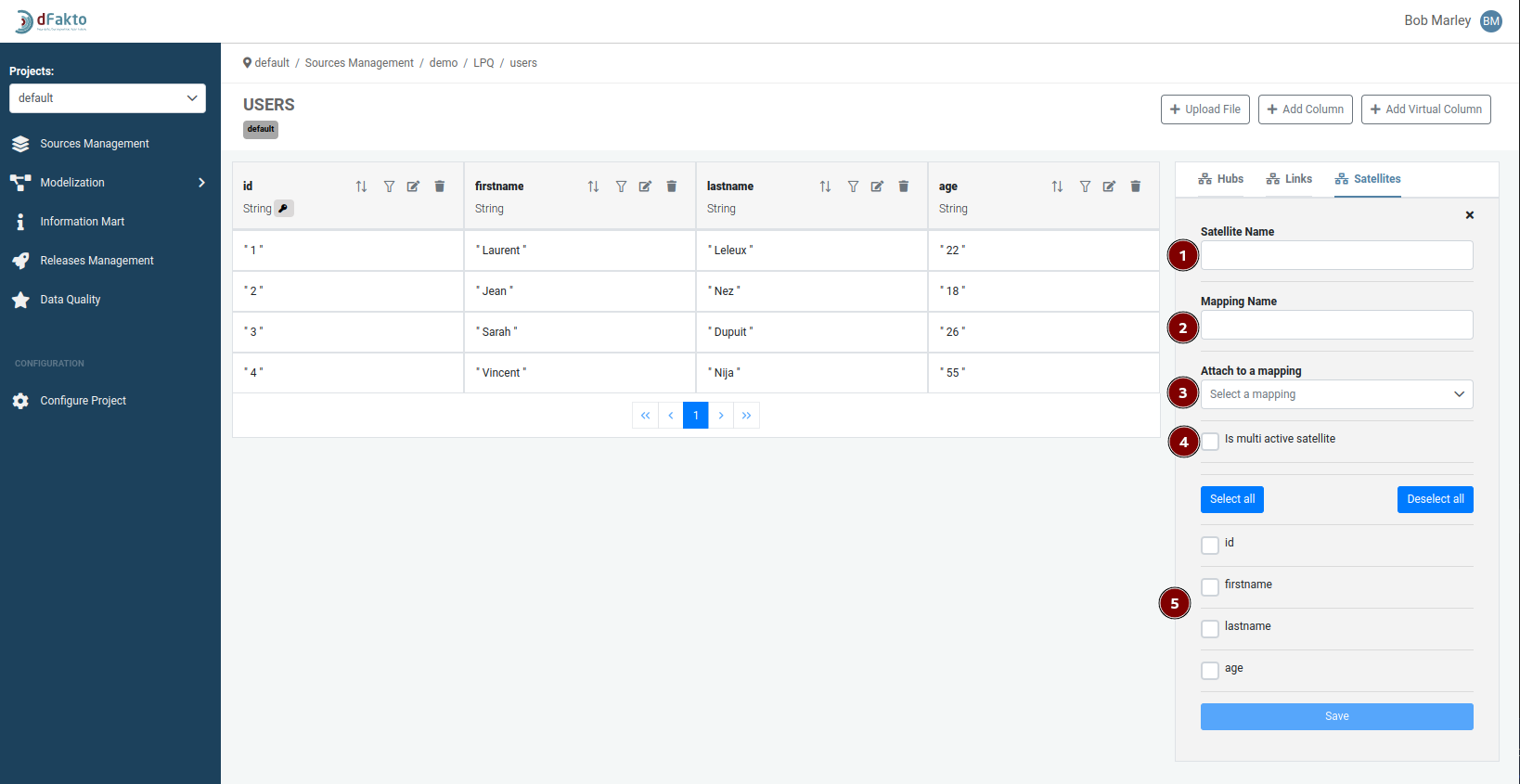
If the user choose to create a multi active satellite, an additional option is shown : Create Satellite Mapping:
Satellite Sequence MANDATORY FOR MULTI ACTIVE STALLITES: A dropdown showing the different column of the table. Is used to define the sequence, which will be used to make the data in the multi active satellite unique again.
If the user chooses to create a multi-active satellite, they will see an additional option. This option includes a dropdown called "Satellite Sequence" which displays the different columns of the table. The "Satellite Sequence" dropdown is used to define the sequence that will be used to make the data in the multi-active satellite unique again.
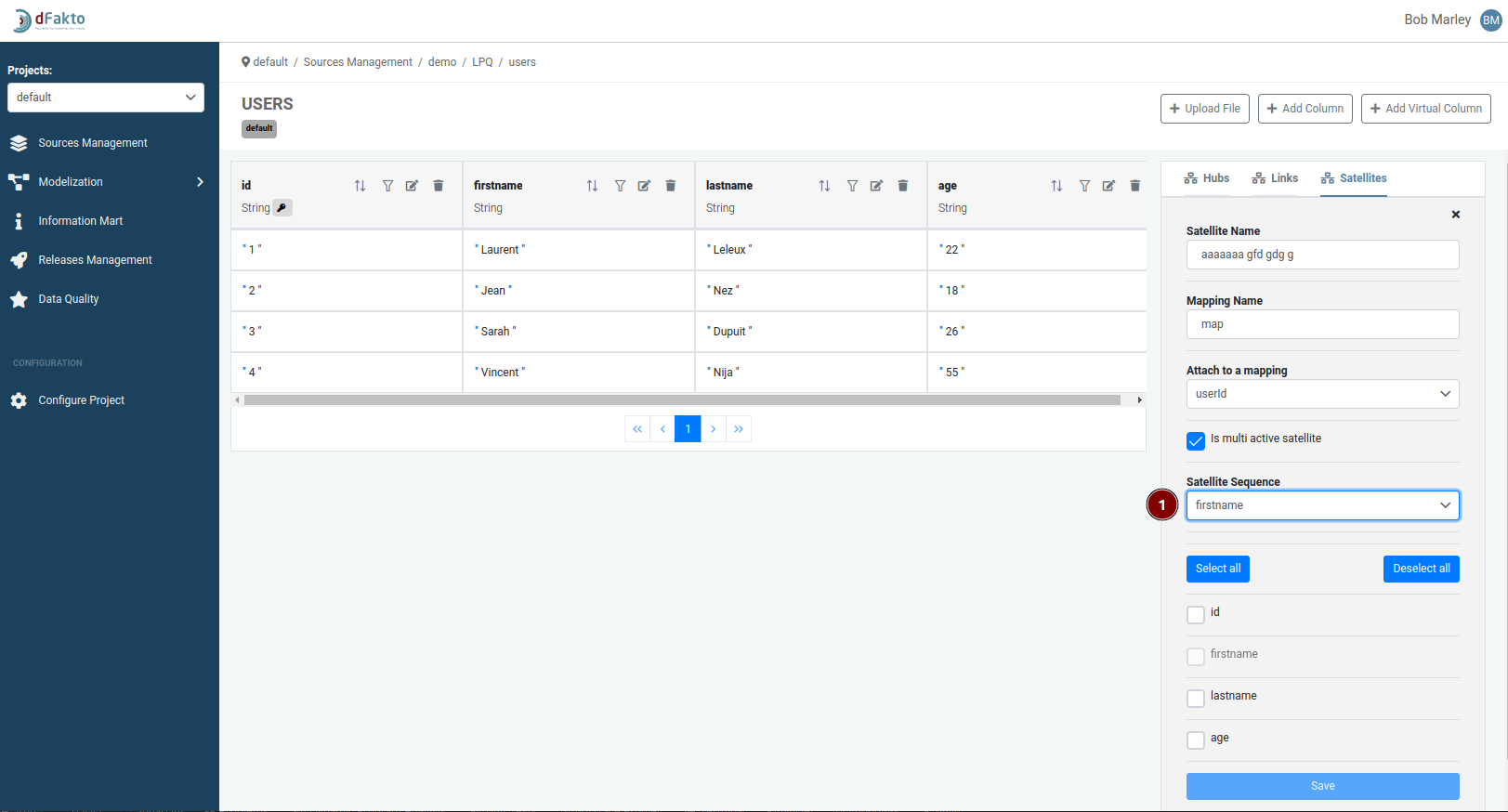
Update Satellite Mapping
To update a satellite mapping, you will follow similar steps as when creating a new one. However, it will not be possible to attach it to a new parent or change its multi-active status.
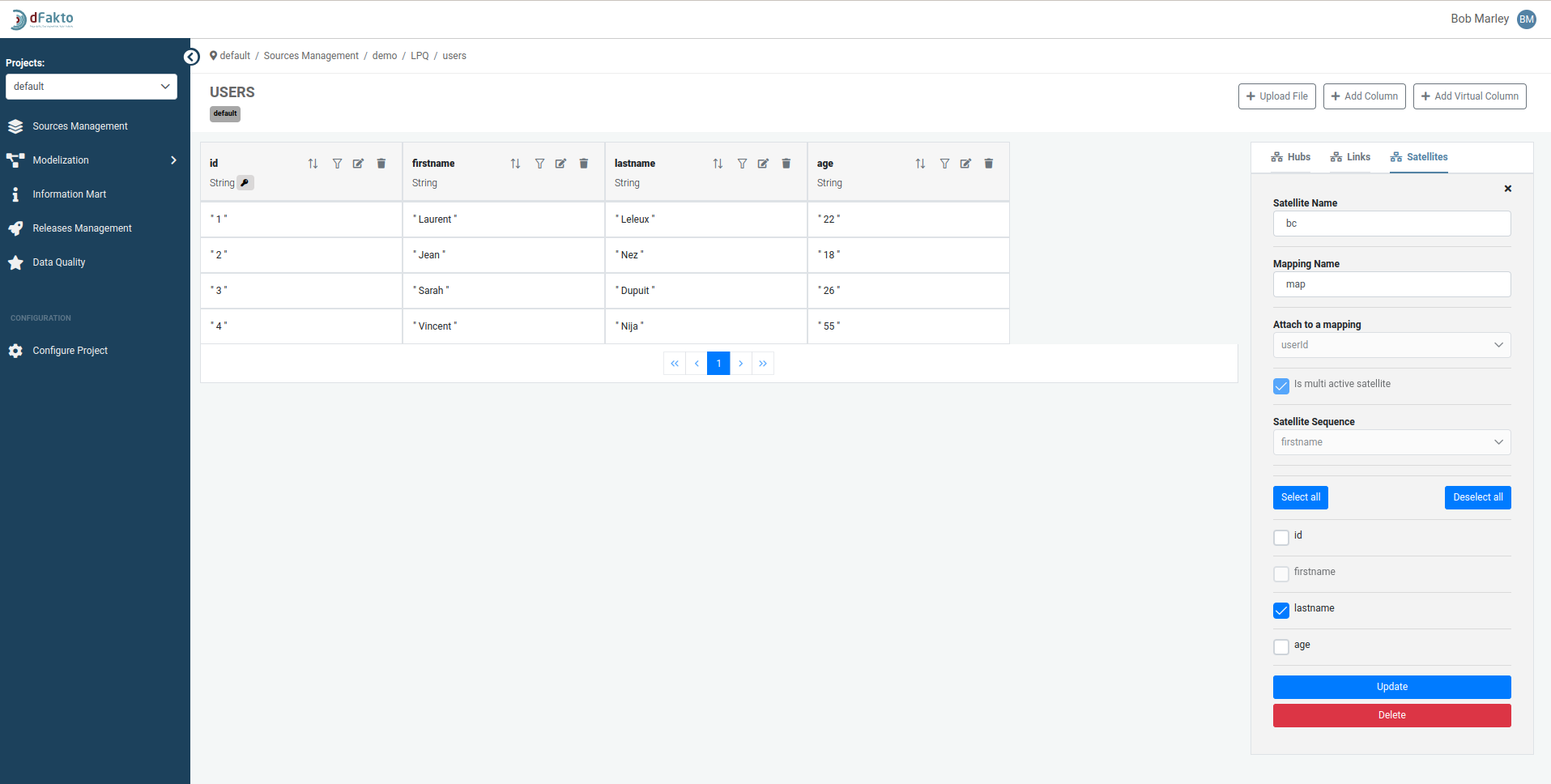
Delete Satellite Mapping
If a satellite is already deployed in a production environment, you will not be able to delete the satellite itself. You will only be able to delete its mapping.
